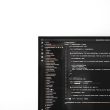In today’s digital age, visuals play a crucial role in capturing the attention of online audiences. Whether you run a blog, an e-commerce site, or a portfolio, incorporating striking images can significantly enhance user engagement. One way to achieve this is by leveraging Image Editing APIs. In this blog, we will explore the different Image Editing APIs available, including the Filestack Image editing API for image transformation.
Moreover, we will also explore the advantages of integrating them into WordPress. Besides, we will also highlight the integration process and how to enhance file organization and retrieval using the Filestack WordPress Plugin. We’ll also discuss security and data privacy considerations for file management and image transformation.
Let’s begin!
What Are Different Image Editing APIs?
Different Image Editing APIs offer many features and functionalities to help us manipulate images effortlessly. Let’s explore some popular Image Editing APIs:
Filestack Image Editing API
Filestack’s Processing API is one of the finest APIs for editing, enhancing, and transforming images. Hence, offering a wealth of features for users to optimize their visuals. The API allows effortless upscaling. Hence, preserving photo quality even when enlarging images. Utilizing the ‘enhance’ feature, users can intelligently analyze and apply various enhancements like color correction, while presets like ‘Vivid’ add depth and brightness.
Moreover, the ‘fix_dark’ preset efficiently restores underexposed photo details without compromising contrast. The API excels in facial enhancement. Hence, automatically scanning and enhancing each face in a photo. Furthermore, powerful noise-removal techniques effortlessly eliminate graininess. The ‘fix_tint’ feature removes unwanted color tints. Red-eye removal, image borders, and various filters are also readily available.
The API also supports cropping and resizing, and its smart crop feature maintains aspect ratios while eliminating unwanted fragments. Comprehensive documentation with examples, API events, and methods make the Filestack Processing API a go-to choice for top-notch image editing.
Cloudinary
Cloudinary is a comprehensive cloud-based media management platform that goes beyond simple image editing. It offers powerful features, including image optimization, resizing, cropping, and format conversion. It supports various image formats. Hence, ensuring compatibility across different devices and browsers. Cloudinary’s responsive design capabilities automatically adjust images based on the user’s device. Hence, enhancing user experience.
Imgix
Imgix specializes in real-time image processing and content delivery. It provides a variety of image editing capabilities, such as resizing, cropping, rotation, and color adjustments. Imgix leverages powerful caching and content delivery networks (CDNs) to ensure fast and efficient image delivery. Hence, reducing load times and enhancing website performance.
Adobe Creative SDK
Adobe Creative SDK is part of the Adobe Creative Cloud ecosystem. Furthermore, offering a range of creative tools for developers to integrate into their applications. Developers can access Adobe’s robust image editing tools with the Image Editing API. Hence, enabling users to perform advanced manipulations like applying filters, adding layers, and adjusting colors.
What Are the Advantages of Integrating Image Editing APIs into WordPress?
Integrating Image Editing APIs into WordPress brings a multitude of advantages.
Firstly, it streamlines the image editing process. Hence, enabling seamless resizing, cropping, and applying filters programmatically. This saves time and effort for content creators and developers alike.
With advanced editing capabilities offered by these APIs, users can enhance image quality, adjust colors, and add creative effects effortlessly.
Additionally, Image Editing APIs ensure consistency in image presentation across devices. Hence, optimizing responsiveness.
Ultimately, the integration empowers WordPress websites to deliver captivating visuals and engage visitors effectively, leaving a lasting impression.
How to Integrate Image Editing API in WordPress?
Integrating an Image Editing API into WordPress can elevate your website’s visual appeal and offer powerful image manipulation capabilities. Here’s a step-by-step guide to help you get started:
Obtain API Credentials
Sign up for the Image Editing API service and obtain your API key or credentials. These are essential for authenticating your requests and accessing the API endpoints.
Configure API Endpoints
In your WordPress dashboard, navigate to the settings section of the Image Editing plugin or theme you plan to use. Enter your API credentials in the provided fields. This establishes a connection between your website and the Image Editing API.
Implement Image Editing Functionalities
Use the API’s respective endpoints to enable cropping, resizing, and applying filters. When users interact with the image editor, they capture their selections, such as crop dimensions or filters, and send these parameters to the API through AJAX requests.
Real-time Previews and Interactive Elements
To provide a seamless user experience, incorporate real-time previews of the edited images. As users adjust crop areas, dynamically update the preview image without reloading the page. Interactive elements like sliders for filter intensity or crop aspect ratio further enhance user control.
What is Filestack WordPress Plugin for File Management?
Filestack WordPress Upload feature helps users gain the ability to upload files directly from various local and cloud drives. Some examples are Facebook, Instagram, Google Drive, Google Image Search, Google Photos, Dropbox, Box image URL, Webcam, Videocam, and URL screenshots.
By simply adding the Filestack shortcode, the file uploader is activated. Then, you can specify where the uploaded file should appear. The files and media assets can be instantly displayed on your post or page. Furthermore, benefiting from the optimized Filestack CDN for improved page load times and high performance.
You or your users can crop or edit images and files within the file uploader. Additionally, file transformations can programmatically optimize images and media assets. Convenient storage options are available with Filestack or in your preferred cloud storage location. It includes Amazon S3, Microsoft Azure, Dropbox, Rackspace, and Google Cloud Storage.
Key features of Filestack WordPress Upload include:
- Seamless integrations with multiple platforms
- Multi-file upload support
- The ability to handle large files up to 5TB, in-app image transformations
- Integration with leading cloud storage providers.
Installation
Follow these steps to integrate the plugin into your WordPress website seamlessly:
1. Upload the plugin folder to the /wp-content/plugins/ directory.
2. Activate the plugin by navigating to WordPress’s ‘Plugins’ menu.
3. Enter your Filestack API Key to enable plugin functionality.
4. Display the upload button by adding the shortcode [filestack] in any blog post or page.
5. Alternatively, click the Filestack button within the Media section to upload files directly.
6. select “Insert Into Post” after uploading the files to insert CDN resources.
How to Enhance File Organization and Retrieval?
Enhancing file organization and retrieval involves implementing effective digital asset management strategies.
Customizing taxonomies and metadata allows for improved file categorization. Hence, it makes sorting and locating files based on relevant attributes easier.
Building filters and search functionalities enhance user experience. Hence, enabling quick and precise retrieval of files based on specific criteria.
Additionally, implementing front-end file management for registered users empowers them to conveniently organize and access their files.
What Are Security and Data Privacy Considerations For File Management?
Security and data privacy are paramount considerations regarding file management, especially with user-uploaded files.
Implementing secure file uploads and access controls using Filestack is crucial to prevent unauthorized access or data breaches.
Employing encryption and secure transmission protocols safeguards files in transit and at rest.
Adhering to data handling and privacy best practices protects sensitive user data.
It is imperative to comply with GDPR and other data protection regulations. Hence, obtaining explicit user consent and providing transparent data handling policies.
How to Customize the Image Editing UI?
Customizing the Image Editing UI in WordPress involves creating a user-friendly interface for seamless image manipulation.
You can enhance the UI’s appearance through CSS and JavaScript, adding a polished look and feel.
Utilizing intuitive controls and clear labeling ensures a smooth editing experience for users.
Implementing responsive design ensures that the UI adapts to various screen sizes and devices. Hence, ensuring cross-device compatibility.
Consider incorporating drag-and-drop functionality, real-time previews, and interactive elements to improve user engagement.
Conclusion
Integrating Image Editing APIs and leveraging Filestack in WordPress opens up a world of possibilities for enhancing visuals. The vast benefits include streamlined image editing processes, consistent visual presentation, and efficient file organization. Developers are encouraged to embrace these APIs to unlock advanced editing functionalities.
The seamless integration of API technology empowers creators to optimize their media assets effortlessly. With endless customization options and responsive design, WordPress becomes a canvas to craft stunning visual narratives. Embrace the potential of Image Editing APIs and Filestack to build a website that leaves a lasting impression on your audience.
FAQs
What Are the APIs for Photo Editing?
Popular APIs for photo editing include Cloudinary, Imgix, and Adobe Creative SDK, offering various image manipulation functionalities.
Is There a Free Image Editor?
Several free image editors, such as GIMP, Paint.NET, and Pixlr, offer powerful editing tools at no cost.
How Do I Edit an AI Image?
To edit an AI image, use specialized software like Adobe Illustrator or CorelDRAW, enabling precise adjustments and modifications.
Is There Application Software for Editing Images?
Various application software options are available for editing images, such as Adobe Photoshop, GIMP, and Canva.