Picture this: you’re ready to post an incredible photo on Instagram, but instead, you’re greeted by the dreaded 5xx server error. It’s a frustrating experience that many users face, yet few understand its root cause. This article will not only clarify what the 5xx server error entails but also equip you with actionable steps to fix it and minimize future disruptions. Let’s dive into the world of Instagram errors and empower you to navigate them like a pro!
Understanding the 5xx Server Error Codes
5xx server error codes indicate that the server failed to complete a valid request, signaling a problem on the server side rather than with the client’s request. These errors range from the commonly encountered 500 Internal Server Error to the more specific 503 Service Unavailable. Each code provides insight into the underlying issue; for example, a 502 Bad Gateway suggests a failure in communication between servers, while a 504 Gateway Timeout indicates that one server didn’t receive a timely response from another.
Understanding these distinctions is crucial for troubleshooting. While users may feel frustrated when faced with these errors, recognizing that they often stem from server overloads, maintenance issues, or unexpected outages can foster a more patient approach. In many cases, such as with Instagram, these errors are temporary and may resolve themselves as server load stabilizes. However, if they persist, it may signal deeper systemic issues that require attention from the platform’s technical team, making it essential for users to stay informed about the status updates and potential fixes.
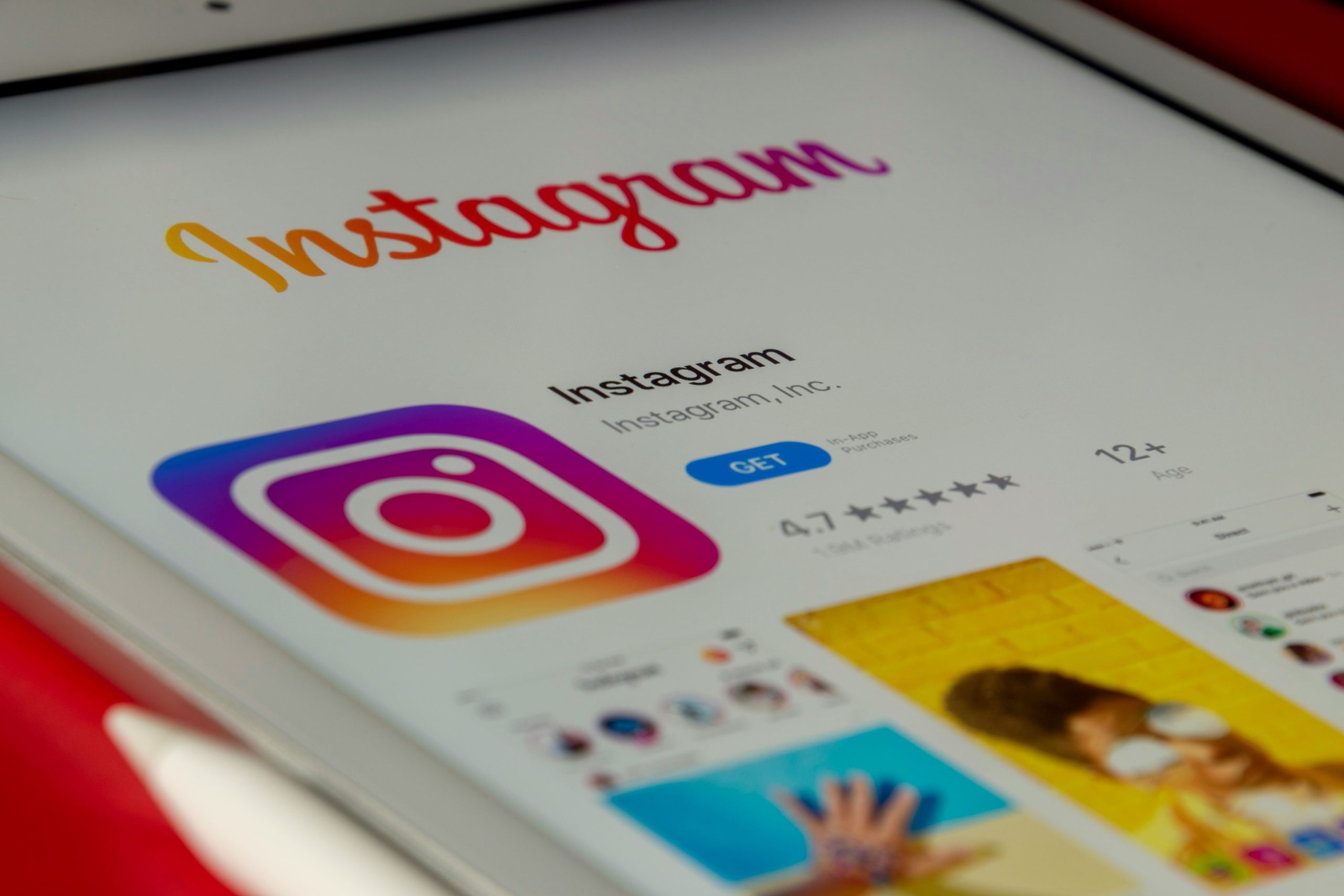
Common Causes of 5xx Errors on Instagram
One of the most common causes of 5xx errors on Instagram is server overload, particularly during peak usage times when millions of users are simultaneously uploading content or engaging with posts. This surge can overwhelm Instagram’s servers, leading to temporary disruptions in service. When this happens, the platform may return a 5xx error, indicating that it cannot process requests due to its internal limitations.
Another significant factor contributing to these errors is software bugs or glitches during app updates. As Instagram continually rolls out new features and enhancements, unforeseen issues may arise that affect the server’s ability to handle requests properly. Additionally, changes in the underlying infrastructure—such as migrations to new server environments or updates to database management systems—can lead to temporary instability. It’s essential for users to remain patient during such times, as these errors are typically resolved quickly by Instagram’s dedicated technical teams working behind the scenes. Understanding these causes not only helps in troubleshooting but also enhances user awareness of the complexities involved in maintaining such a vast social media platform.
How to Identify When It Occurs
Identifying when the Instagram 5xx server error occurs is crucial for users seeking to navigate around this frustrating issue. Typically, these errors manifest during peak usage times, such as late evenings or weekends, when the platform experiences a surge in traffic. Users may notice symptoms like slow loading times, inability to refresh feeds, or error messages popping up during posting attempts. Keep an eye out for unusual patterns—if multiple users in your network report similar issues simultaneously, it’s likely a server-side problem rather than an isolated incident.
Another key indicator is the presence of specific error codes, such as 500, 502, or 503. Each code signifies different underlying issues, from temporary server overloads to maintenance or configuration errors. Monitoring social media channels and forums can provide real-time insights into widespread occurrences of these errors. Additionally, utilizing third-party status check websites can help determine if the problem is global or localized to your account. By staying vigilant and informed, you can better understand when these disruptions happen and strategize your next steps accordingly.
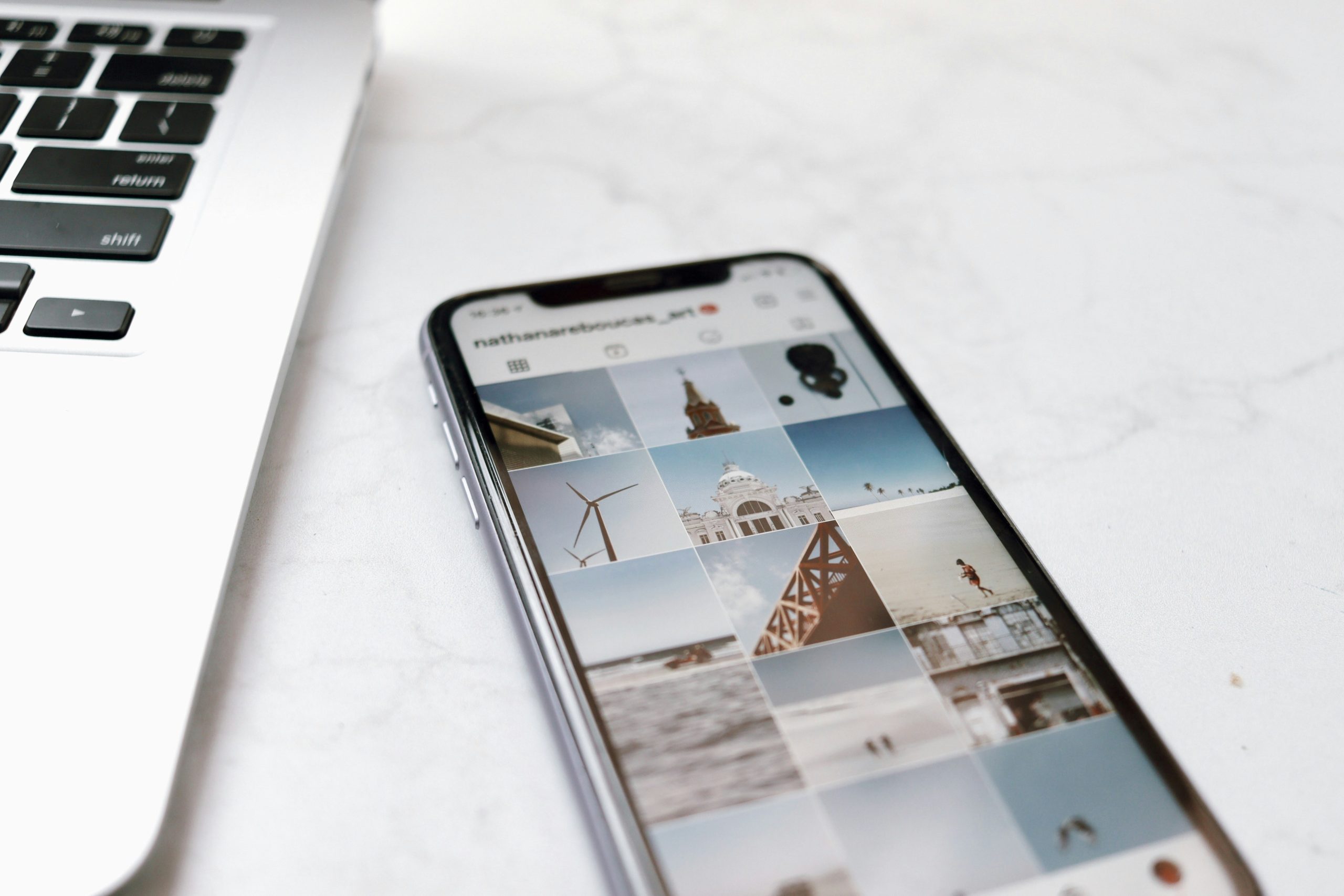
Steps to Fix the 5xx Server Error
When faced with a 5xx server error on Instagram, the first step is to check the server status. Websites like DownDetector can provide real-time updates on whether Instagram is experiencing widespread issues. If the problem seems to be on Instagram’s end, patience is key; often, these errors resolve themselves as server loads decrease or maintenance is completed.
If the issue persists, consider clearing your app cache or reinstalling the app. This can eliminate any corrupted data that might be causing communication problems between your device and Instagram’s servers. Additionally, ensure your app is updated to the latest version, as developers frequently release patches that address bugs and improve performance. Finally, if you suspect your network might be at fault, switch from Wi-Fi to mobile data or vice versa to see if connectivity plays a role in the error’s occurrence. By systematically troubleshooting these areas, you can enhance your chances of swiftly overcoming the frustrating 5xx error.
Clearing Cache and Data on Devices
Clearing cache and data on your device can be a surprisingly effective solution for resolving the frustrating 5xx server error on Instagram. When you use an app, it stores temporary files and data to speed up operations and enhance user experience. However, over time, this cache can become cluttered or corrupted, leading to performance issues and connectivity problems. By regularly clearing this cache, you not only free up valuable storage space but also refresh the app’s functionality, potentially eliminating those pesky errors that disrupt your scrolling.
Moreover, understanding the difference between clearing cache and clearing data is crucial. While clearing cache removes only temporary files, clearing data resets the app to its original state, erasing all settings and preferences. This means you’ll have to log back in and set your preferences again, but it can be a worthwhile trade-off if you’re struggling with persistent errors. Embracing this habit of maintenance can lead to a smoother Instagram experience, allowing you to focus on what truly matters: sharing moments and engaging with your community without the hassle of technical glitches.
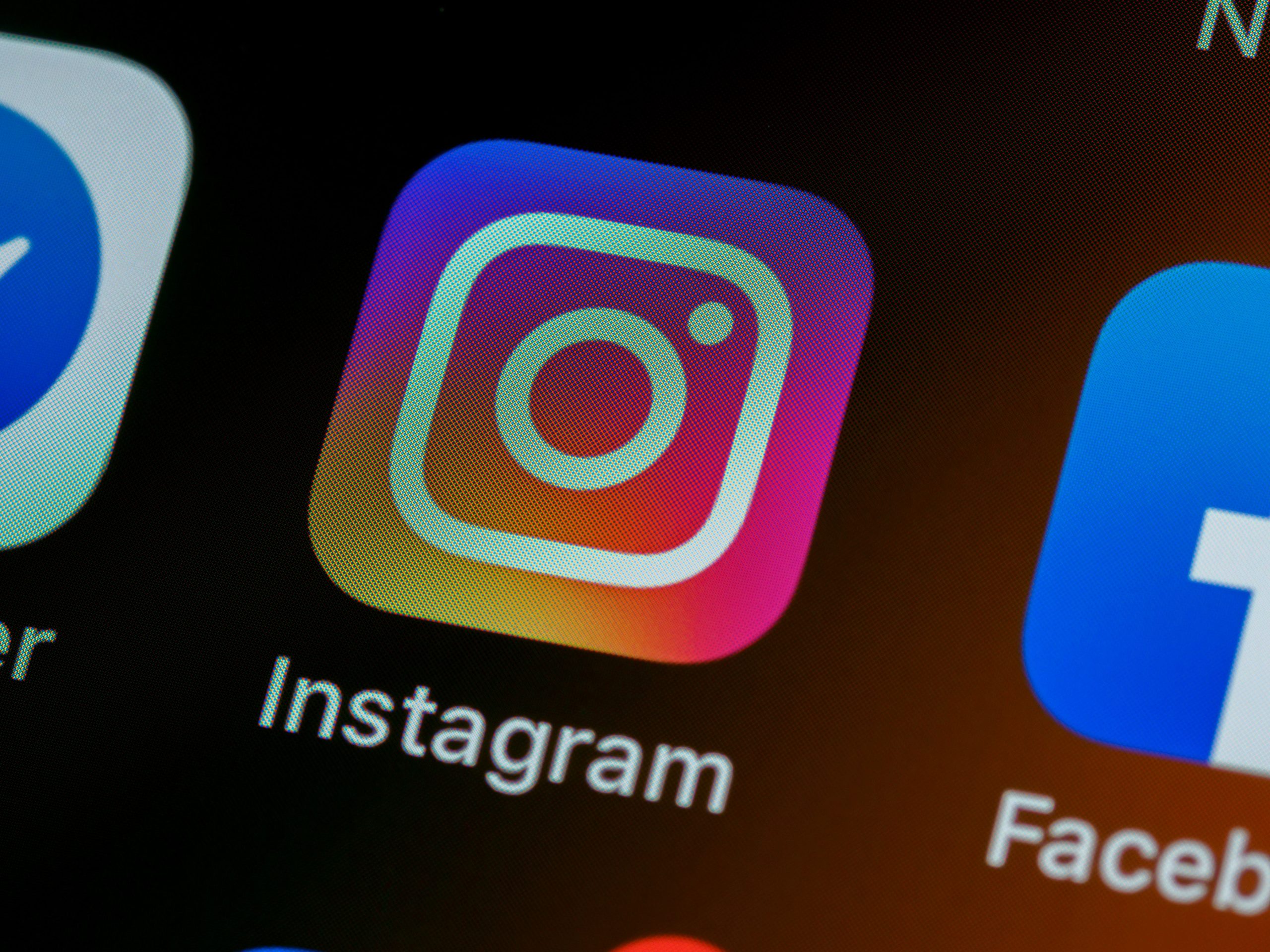
Checking Instagram’s Server Status
When you encounter a 5xx server error on Instagram, it can be frustrating, especially if you’re in the middle of sharing a moment or connecting with friends. One effective step to take is to check Instagram’s server status. This can often provide immediate clarity on whether the issue lies with your device or the platform itself. Websites like Downdetector or Instagram’s own Twitter feed can give real-time updates on outages, helping you determine if the problem is widespread or isolated.
Additionally, understanding server status can enhance your social media strategy. If Instagram is experiencing downtime, it might be wise to postpone any planned posts or campaigns. Engaging in real-time conversations on other platforms during an outage can also keep your audience engaged and informed. By staying updated on server issues, you not only navigate technical hiccups more smoothly but also maintain your presence and relevance in the digital landscape.
Resolving the 5xx Server Error
Resolving a 5xx server error on Instagram often requires a multi-faceted approach, as the issue can stem from both user-side and server-side problems. First and foremost, it’s essential to check if Instagram is experiencing a widespread outage. Websites like DownDetector provide real-time updates on service disruptions, allowing users to confirm whether the problem lies with Instagram’s servers rather than their own devices. If the issue is indeed on Instagram’s end, all you can do is wait for them to resolve it.
On the user side, a few simple troubleshooting steps can make a significant difference. Clearing the app cache or reinstalling the app can help eliminate corrupted data that might be causing the error. Additionally, ensuring that your app is updated to the latest version can also resolve compatibility issues that may trigger a 5xx error. For those using Instagram via a web browser, refreshing the page or trying a different browser can sometimes bypass temporary glitches, offering a quick fix without much hassle. By being proactive and informed, you can navigate these frustrating moments with greater ease.






