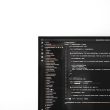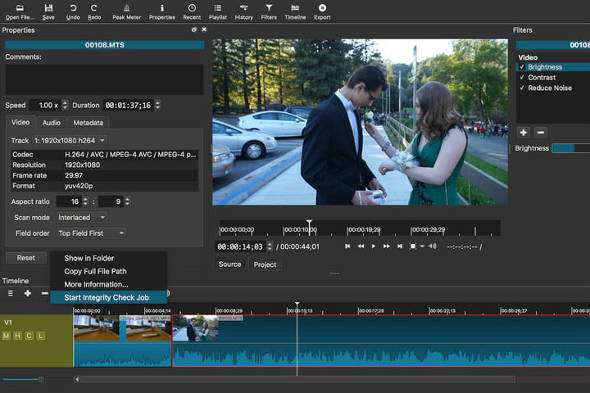The Rockstar Editor is a powerful tool that empowers players to capture and edit cinematic moments within Grand Theft Auto V and Red Dead Redemption 2. It has become a beloved feature for content creators and casual players alike. However, as with any software feature, technical issues can arise. One frustrating hurdle many users encounter is the Rockstar Editor Export Error. When trying to export videos, users may encounter error messages or failed attempts, leaving them stuck and frustrated.
If you’ve found yourself grappling with this issue, don’t worry—this article outlines the most common causes and practical solutions to help you resolve the problem.
What Is the Rockstar Editor Export Error?
The export error typically occurs when users attempt to create a finished video file using the Rockstar Editor. Instead of successfully exporting the footage, players might see an error message, abrupt application crashes, or an incomplete export process. Fortunately, the export error rarely points to major system failures and is usually tied to software conflicts, corrupted files, or hardware limitations.
[ai-img]rockstar editor, video export, error message[/ai-img]Common Causes of the Rockstar Editor Export Error
Understanding the root cause is essential to solving the issue. Below, we’ve highlighted the most frequent culprits behind the export error.
- Insufficient Disk Space: Exporting video files can require a significant amount of storage. If your disk is running low on space, the export process may abruptly fail.
- Corrupted Video Clips: If one or more video clips within your project are corrupted, it may interfere with the export process.
- Outdated Graphics Drivers: Outdated or incompatible drivers may cause rendering issues during export, which can lead to errors or crashes.
- Game Mods and Third-Party Tools: Using mods or unauthorized third-party tools to alter the game can sometimes interfere with Rockstar Editor’s functionality.
- Incompatible System Specifications: Users running the software on hardware that doesn’t meet the recommended game requirements may experience performance or export issues.
How to Resolve the Rockstar Editor Export Error
Now that you know the potential causes, let’s discuss how to fix the problem. Below are some effective steps to troubleshoot and resolve the Rockstar Editor Export Error:
1. Check and Free Up Disk Space
Begin by verifying that you have enough free disk space available for the export process. Video files, especially those recorded at high resolutions, can occupy gigabytes of storage. Ensure your storage drive has ample available space, and delete unnecessary files if needed.
2. Verify the Integrity of Game Files
Corrupted game installation files can lead to issues with the Rockstar Editor. Most platforms like Steam and the Rockstar Games Launcher have built-in tools to verify and repair the game files. Use the integrity verification feature to fix any missing or corrupted files that may be causing the issue.
3. Update Your Graphics Drivers
Outdated drivers can lead to technical incompatibilities with rendering tools like the Rockstar Editor. Visit your GPU manufacturer’s website (NVIDIA, AMD, or Intel) and download the latest drivers for your system. Keeping your drivers up-to-date can resolve many visual and performance-related errors.
[ai-img]graphics drivers, gpu update, gaming pc[/ai-img]4. Remove Mods
If you are using mods or third-party tools with the game, try temporarily uninstalling or disabling them. Mods often alter the game files in ways that the Rockstar Editor does not anticipate, which can cause malfunctions during video export. Removing mods and restoring the game to its original state may resolve the issue.
5. Optimize Project Settings
Sometimes, overly complex Rockstar Editor projects can lead to export issues. Simplify your project by reducing the number of clips, effects, or transitions used. Also, try lowering the export resolution and quality settings to ease the strain on your system.
6. Ensure Your System Meets the Requirements
Make sure your PC or gaming setup meets the game’s recommended system requirements. Editing and exporting high-resolution video through the Rockstar Editor can be resource-intensive, so an underpowered system may struggle with the process.
7. Use a Clean Install
As a last resort, if none of the above methods work, consider performing a clean reinstallation of the game. This will ensure all files, including those tied to the Rockstar Editor, are intact and uncorrupted. Remember to back up any important game saves or projects before reinstalling the game.
When to Seek Additional Support
If the Rockstar Editor Export Error persists despite trying all the suggested solutions, you may need to reach out to Rockstar Support for specialized assistance. Provide them with specific details about your error, including screenshots or error logs if possible. The support team can offer additional insights or solutions for your specific case.
[ai-img]video editing, support ticket, troubleshooting[/ai-img]Final Thoughts
The Rockstar Editor is a fantastic tool for creating content, but like any software, it can encounter errors and glitches. The Rockstar Editor Export Error can be particularly frustrating, but most cases can be resolved with a methodical approach to troubleshooting. By identifying the cause and applying the solutions mentioned in this article, you’ll likely get back to exporting your cinematic masterpieces in no time.
Remember to keep your system up to date, maintain adequate storage space, and avoid using unsupported modifications that may interfere with functionality. Armed with the right knowledge and tools, you can overcome the hurdles and fully enjoy the creative potential of the Rockstar Editor.