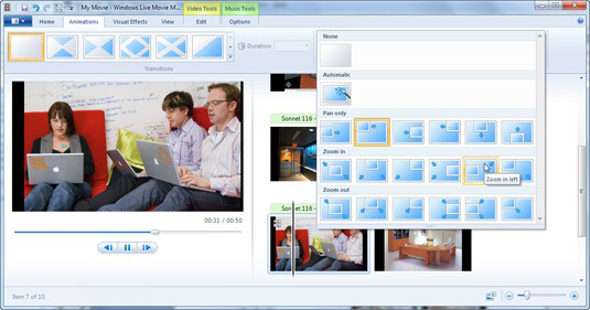Many video editors using Sony Vegas (now known as VEGAS Pro) often encounter issues when trying to import MKV (Matroska Video) files. These errors can be frustrating, especially when the MKV file plays normally in media players but fails to load properly in the editing timeline. This article explains how to import MKV files into Sony Vegas without encountering common errors, ensuring a smooth and efficient editing experience.
Why MKV Files Cause Problems in Sony Vegas
MKV is a container format that can include video, audio, subtitles, and other data in a single file. However, Sony Vegas has historically had limited support for MKV files due to codec compatibility and container structure. Although newer versions of VEGAS Pro have improved support for different file formats, issues may still arise with certain MKV files.
Solutions for Importing MKV into Sony Vegas
There are several strategies to successfully import MKV files into Sony Vegas without triggering errors. These include file conversion, using third-party encoders, and configuring the appropriate software settings.
1. Convert MKV to a Compatible Format
The most reliable method is to convert the MKV file into a format fully supported by Sony Vegas, such as MP4 (H.264, AAC).
Recommended tools for conversion:
- HandBrake – Free, open-source video transcoder
- Any Video Converter – User-friendly with batch-processing options
- FFmpeg – Command-line tool for advanced users
Steps with HandBrake:
- Download and install HandBrake.
- Open the MKV file using HandBrake.
- Select the output format as MP4.
- Choose the desired codec (H.264 is commonly supported).
- Click on “Start Encode” to convert the file.
- Once complete, import the new MP4 file into Sony Vegas.
2. Use FFmpeg to Remux Instead of Converting
If you’d prefer not to degrade video quality through conversion, you can use remuxing instead. Remuxing transfers the file data to a new container without altering the codec.
Steps:
- Download FFmpeg and install it.
- Open a command prompt and input:
ffmpeg -i input.mkv -codec copy output.mp4 - This creates an MP4 file from the MKV without re-encoding.
Afterward, load the MP4 into Sony Vegas without the original compatibility issues.
3. Update Sony Vegas or Use VEGAS Post
If you’re using an older version of Sony Vegas, consider upgrading to VEGAS Pro 17 or later. The newest editions offer better handling of more file formats, including direct support for certain MKV files. In addition, VEGAS Post includes tools that supplement format compatibility and video handling.
[ai-img]sony vegas software, video editing, vegas pro interface[/ai-img]4. Install Proper Codecs
If the video fails to load correctly, it may be due to missing video or audio codecs. Installing a comprehensive codec pack, such as the K-Lite Codec Pack, can solve some import issues by bridging compatibility gaps.
5. Extract and Replace Audio Tracks (if needed)
Sometimes Sony Vegas faces issues with MKV files that contain incompatible audio tracks like DTS or FLAC. One workaround is to
- Extract the video and audio tracks using tools like MKVToolNix.
- Convert the problematic audio to AAC or MP3.
- Recombine the video with the new audio track using MKVToolNix or FFmpeg.
Tips to Avoid MKV Import Errors
- Always check the codecs used inside the MKV file.
- Stick to H.264/AAC combinations for best Vegas compatibility.
- Test the converted file before starting your edit.
Conclusion
Dealing with MKV import errors in Sony Vegas can be troublesome, but these issues are not insurmountable. By converting or remuxing your MKV files and ensuring proper codecs are installed, you can enable smooth, error-free editing with VEGAS Pro. Understanding the limitations of MKV support and using the right tools ensures a more efficient workflow.
FAQs
- Q: Can I import MKV files directly into Sony Vegas?
A: Some MKV files may import directly, especially in VEGAS Pro 17 and newer, but others may require conversion or remuxing due to codec incompatibility. - Q: Will converting MKV to MP4 reduce video quality?
A: If re-encoded, yes. However, using a remuxing process will maintain original video quality. - Q: Why does the audio not work after importing an MKV?
A: The audio may be encoded in an unsupported format like DTS. Converting audio to AAC or MP3 can resolve this issue. - Q: Is there a way to batch convert multiple MKVs for Sony Vegas?
A: Yes, tools like HandBrake and Any Video Converter offer batch processing features for multiple file conversions. - Q: What’s the best format to use for Sony Vegas?
A: MP4 (H.264 video and AAC audio) is the most compatible and recommended format for Sony Vegas projects.