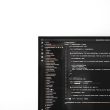You’re all set to jump into a gaming session when—bam! You get hit with error SU-42118-6 on your PS4. It shows up during a system update and stops everything. Don’t worry. We’re going to fix it together, and make it simple (and even a little fun).
So, what’s this error?
SU-42118-6 usually means there’s a problem with your PS4’s hardware. Most likely, it has to do with your disc drive or an issue while installing new system software. But no need to panic! Let’s walk through some easy steps to get your PS4 back on track.
🎮 Step 1: Turn That PS4 Off Properly
First things first.
- Hold the power button for 7 seconds to make sure your PS4 powers off completely.
- Unplug the power cord from the back.
- Wait around 2-3 minutes.
- Plug it back in and turn it on again.
Sometimes, all your PS4 needs is a little nap.
🛠 Step 2: Check the Disc Drive
Since this error is often related to the disc drive, let’s have a look at it.
- Try inserting a disc. If it resists or makes weird noises, something’s wrong.
- Make sure no disc is stuck inside. Tap the eject button a few times to be sure.
If your PS4 model is a non-disc version, just skip to the next step.
[ai-img]ps4, disc drive, console issue[/ai-img]🔌 Step 3: Boot into Safe Mode
Now things get a bit more techy, but still easy.
To get into Safe Mode:
- Turn off the PS4 completely.
- Hold the power button for 7-8 seconds again until you hear two beeps.
- Connect your controller using a USB cable and press the PS button.
From the Safe Mode menu, choose:
- Option 3: Update System Software
- Select Update via Internet (make sure you’re connected to Wi-Fi or ethernet)
If it works—great! If not, keep reading.
💾 Step 4: Reinstall System Software Using USB
Still stuck? Let’s dive deeper.
You’ll need:
- A USB flash drive with at least 1GB of space
- A computer with internet access
Follow these steps:
- On your PC, go to the official PlayStation system software page.
- Download the full installation file (not the update file).
- On your USB drive, create folders: PS4 > UPDATE.
- Place the downloaded file into the UPDATE folder and rename it: PS4UPDATE.PUP.
- Insert the USB into the PS4.
- Boot into Safe Mode again and select Option 7: Reinstall System Software.
This will completely reinstall the software—almost like giving your PS4 a fresh start.
[ai-img]ps4 update, usb drive, reinstall software[/ai-img]🧹 Step 5: Check Hardware Internally (For the Tech-Savvy)
If you’re brave (and your console is out of warranty), you can open up your PS4 and check cables inside the disc drive.
Sometimes the ribbon cable connecting the BD-ROM (Blu-ray drive) to the motherboard is loose or damaged. If it is, replacing or re-seating it might solve the error.
Be warned: This step takes tools and some tech skills. Only do it if you’re confident.
🔁 Still Stuck? Time to Ask for Help
If nothing works, your PS4 could have a deeper hardware issue. It’s time to:
- Contact Sony Support.
- Visit a trusted repair center.
Don’t void your warranty by going too far.
✔️ Final Thoughts
Fixing error SU-42118-6 might feel like a quest, but we believe in you. Use these steps, breathe, and soon enough, you’ll be back in the game. Whether it’s saving galaxies or scoring goals, your PS4 will be up for the challenge again.
Now, go fix that console like the hero you are!