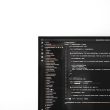When attempting to open certain applications built with Microsoft .NET, users may occasionally encounter a frustrating and cryptic error: “CLR Error 80004005: The program will now terminate.” This error usually presents itself without warning or clear explanation, halting the software from launching entirely. For both end users and developers, understanding the root cause of this issue is critical for maintaining productivity and system stability.
What is CLR Error 80004005?
CLR stands for Common Language Runtime, which is the virtual machine component of Microsoft’s .NET Framework. It handles code execution, memory management, garbage collection, and exception handling. The Error Code 80004005 is a generic, non-specific error that typically indicates:
- A missing or corrupted .NET Framework installation
- Compatibility issues between application versions and the installed framework
- Faulty or incomplete application installation
- System file conflicts
This error often appears after a Windows update, system upgrade, or application reinstallation.
[ai-img]error message box, .net framework, windows screen[/ai-img]How to Fix CLR Error 80004005
Fortunately, there are several effective solutions you can try to resolve this error and get your software running again.
1. Reinstall or Repair the .NET Framework
Since the error is closely tied to the .NET Framework, the first step should be to repair or reinstall it:
- Go to Control Panel → Programs and Features
- Select Microsoft .NET Framework from the list and click Repair or Uninstall
- Visit the official Microsoft website and download the latest compatible .NET Framework version
- Install and restart your computer
This can resolve issues stemming from corrupted framework files or incorrect configurations.
2. Run the Application as Administrator
In some instances, permissions can interfere with how the CLR loads the application. Try running the application with elevated privileges:
- Right-click on the application’s executable file
- Select Run as Administrator
If the program launches successfully, right-click again, choose Properties → Compatibility, and check “Run this program as an administrator” to make it permanent.
3. Perform a Clean Boot
Third-party applications or services might conflict during startup, especially antivirus software or auto-load utilities. Performing a clean boot can help isolate this:
- Press Win + R, type msconfig, and hit Enter
- Go to the Services tab and check Hide all Microsoft services
- Click Disable all and restart your PC
Then try running your program. If the error disappears, one of the disabled services is likely the cause.
4. Check for Application Updates or Reinstall the Program
If the program itself is outdated or tied to a specific framework version, check for available updates from the developer. Alternatively, reinstall the application entirely to ensure every dependency is properly configured.
[ai-img]software update, reinstall app, windows desktop[/ai-img]5. Scan for Corrupted System Files
Corrupt system files can also lead to inconsistencies in .NET-related functionality. Run these built-in Windows utilities:
- System File Checker (SFC): Open Command Prompt as Admin and run
sfc /scannow - DISM Tool: Run
DISM /Online /Cleanup-Image /RestoreHealthin case SFC finds errors it can’t fix
These tools will check for and repair system-related issues that may be impacting the CLR.
Conclusion
The CLR Error 80004005 may seem intimidating, but it is typically the result of .NET Framework conflicts or system setting issues. By carefully applying the steps above, most users can restore proper functionality with minimal disruption. Staying up to date with Windows and .NET Framework versions goes a long way in preventing such problems in the future.
FAQ
- Q: What triggers CLR Error 80004005?
A: It is generally caused by corrupted .NET Framework files, application compatibility issues, or missing system dependencies. - Q: Is reinstalling .NET Framework safe?
A: Yes. It’s a common solution and Microsoft provides official tools to uninstall and reinstall .NET safely. - Q: Can antivirus software cause this error?
A: Yes. Some antivirus programs interfere with .NET processes. Temporarily disabling or configuring exceptions can help. - Q: Will updating Windows fix the CLR error?
A: It might, especially if the error was caused by outdated system components or missing Windows updates. - Q: Does this error occur only on Windows?
A: Yes. The CLR is part of the .NET Framework, which is native to Windows environments.