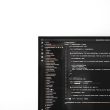If you’re a fan of fast-paced action and immersive multiplayer battles, there’s a good chance you’ve spent time in Call of Duty: Modern Warfare or Warzone. However, nothing kills the excitement quicker than seeing the dreaded Error Code Pilum when you’re trying to connect to the servers. This frustrating error has become more common, leaving many players scratching their heads and searching for solutions. But don’t worry—this guide will walk you through what the Pilum error is and how to potentially fix it.
What Is Error Code Pilum?
Error Code Pilum usually appears when the game client is unable to connect to the Call of Duty servers. While the exact cause may vary, it’s largely a connection-related issue, potentially triggered by anything from server outages to local network problems.
[ai-img]call of duty, warzone error, server connection, game error[/ai-img]Players encountering the Pilum error often receive messages like “Connection Failed” or “Unable to access online services,” making it impossible to jump into a match. The good news? There are several workarounds that could get you back into the battlefield.
1. Check the Status of COD Servers
Before diving into more complex fixes, it’s wise to check whether the issue is on your end or Activision’s. Use the official Activision Online Services Page or social media platforms to see if other players are reporting outages.
- If the servers are down, all you can do is wait for them to come back online.
- If no outages are reported, move on to the next steps.
2. Restart Your Game and Device
As simple as it sounds, restarting your game, computer, or console can sometimes resolve the error. A fresh restart can help clear temporary glitches that might be affecting your connection.
3. Power Cycle Your Router
Your router could be the source of the issue. Power cycling it can refresh your network connection and possibly eliminate any temporary connectivity problems.
- Turn off your router and unplug it from the wall.
- Wait about 30 seconds and plug it back in.
- Wait for the network to fully establish before launching the game again.
4. Use a Wired Connection Instead of Wi-Fi
Wi-Fi is convenient but often less stable than a wired Ethernet connection. Switching to a wired connection can help provide a more stable and reliable pathway to the game’s servers.
5. Open NAT Type for Better Connectivity
NAT (Network Address Translation) type can have a big impact on your ability to connect with game servers and other players. Having a Strict NAT type could prevent connections and result in errors like Pilum.
Here’s what you can do:
- Enable UPnP (Universal Plug and Play) via your router settings.
- Manually forward ports specific to COD MW and Warzone:
- TCP: 3074, 27014-27050
- UDP: 3478, 4379-4380, 3074, 27000-27031
6. Clear Cache and Temporary Game Files
Corrupted or outdated cache files can cause various in-game issues. If you’re on PC or console, try clearing out these files.
For PC:
- Close the game and all Battle.net-related services.
- Open the Battle.net folder and delete the “Cache” folder.
For consoles:
- Turn off the console completely and unplug it for a minute.
- This will clear the temporary cache upon restart.
7. Reinstall the Game (Last Resort)
If all else fails, a full reinstall may help. This ensures all files are clean and up-to-date.
Important: Make sure you back up any settings or customizations before uninstalling the game.
[ai-img]cod gameplay, reinstalling cod, fixing errors[/ai-img]Conclusion
There’s nothing more frustrating than being ready for a match only to be blocked by Error Code Pilum. Fortunately, most of the solutions provided require just a few steps and can be executed without much technical know-how. Whether it’s checking server statuses, power cycling your router, or adjusting your NAT type, each of these fixes brings you closer to a stable connection. Try them one at a time, and you’ll likely find yourself back online and enjoying Warzone and Modern Warfare before long.
Stay sharp on the battlefield, and may your connection remain strong.