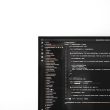Monitoring Windows Server logs is an essential part of any security strategy. Logs serve as a foundational tool in detecting anomalies, identifying unauthorized access attempts, and analyzing system behavior. However, in environments where logs are generated in high volumes, manually sifting through them can be both time-consuming and ineffective. That’s where PowerShell becomes invaluable, as it allows administrators to efficiently filter and extract relevant security events from Windows Server logs.
The Windows Event Log system captures various types of activities, including application crashes, system warnings, successful and failed login attempts, and changes to user privileges. For security monitoring, the most critical logs are often found under the Security category. PowerShell offers a powerful, scriptable way of querying these logs using cmdlets like Get-WinEvent and Get-EventLog.
Why Use PowerShell for Event Log Filtering?
PowerShell is integrated into the Windows ecosystem and allows greater customization and automation compared to the GUI-based Event Viewer. With a few lines of code, administrators can:
- Automatically retrieve and filter logs based on event ID, time range, username, or keywords
- Export filtered results for auditing and analysis
- Integrate log information with alerting systems or dashboards
For instance, to retrieve failed login attempts, an administrator can use:
Get-WinEvent -FilterHashtable @{LogName='Security'; Id=4625} | Format-ListThis simple command fetches all failed login attempts (Event ID 4625) from the Security log. Using hashtables and the filtering capabilities of PowerShell, specific periods or usernames can also be defined to reduce noise and focus on incidents of concern.
[ai-img]powershell, server logs, security monitoring[/ai-img]Filtering Common Security Events
Some of the most commonly needed event IDs in a security context include:
- 4624 – Successful logon
- 4625 – Failed logon
- 4648 – Logon using explicit credentials
- 4672 – Special privileges assigned
- 4688 – A new process has been created
To search for all successful logins by a specific user, use:
Get-WinEvent -FilterHashtable @{LogName='Security'; ID=4624} | Where-Object { $_.Message -like '*username*' }This command filters Event ID 4624 logs and narrows results to those where the log message contains the specified username.
Time-Based Filtering
Administrators frequently need to analyze log activity in a particular time frame. This can be achieved by incorporating time-based conditions:
$start = (Get-Date).AddDays(-1)
$end = Get-Date
Get-WinEvent -FilterHashtable @{LogName='Security'; ID=4672; StartTime=$start; EndTime=$end}
The above example retrieves all Event ID 4672 (special privilege assignment) from the past 24 hours, offering a quick security snapshot.
[ai-img]event viewer, log analysis, windows server[/ai-img]Exporting Results
PowerShell also makes it easy to export filtered results into readable and shareable formats such as CSV:
Get-WinEvent -FilterHashtable @{LogName='Security'; ID=4688} |
Select-Object TimeCreated, Message |
Export-Csv -Path "C:\Logs\NewProcesses.csv" -NoTypeInformation
This allows security teams to maintain effective logs of process creations, useful in detecting suspicious malware or script execution.
Benefits of Scripting and Automation
Using PowerShell not only saves time but also enhances consistency. Administrators can schedule scripts to run regularly using Task Scheduler or integrate them with monitoring tools like Microsoft Sentinel or Splunk for continuous analysis. This automation aids in immediate incident response and improves the overall security posture of the environment.
Frequently Asked Questions (FAQ)
- Q1: Can I use PowerShell on older versions of Windows Server?
- Yes, most PowerShell cmdlets discussed are available from Windows Server 2008 and later. Ensure the PowerShell module-level compatibility is checked before using advanced features.
- Q2: What’s the difference between Get-WinEvent and Get-EventLog?
- Get-EventLog is an older cmdlet and primarily supports classic logs. Get-WinEvent is newer, faster, and supports both classic and newer XML-based event logs.
- Q3: Are there security risks in using PowerShell for logging?
- PowerShell itself isn’t dangerous, but like any administrative tool, if misused or allowed to run unrestricted scripts, it could pose risks. Always follow best practices like execution policy controls and logging PowerShell usage.
- Q4: Can I filter by multiple event IDs at once?
- Yes, but
Get-WinEventdoes not natively support multiple IDs in one hashtable. Instead, useWhere-Objector loop through ID arrays for multiple queries. - Q5: Are there tools that visualize these logs better than raw PowerShell?
- Yes, tools like Microsoft Sentinel, Kibana, or Splunk can ingest logs and present graphical dashboards, but PowerShell remains essential for custom filtering and scripting.
Windows Server administrators empowered with PowerShell can turn raw, complex log data into actionable security insights. With the right filters, schedules, and alerts, organizations can proactively detect and respond to security threats in real-time.