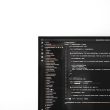Modifying the Windows registry through scripts can be a powerful mechanism for configuring system settings and automating tasks. However, handling error codes properly during these modifications is crucial for maintaining system stability and providing useful diagnostic information. Errors in registry scripts can lead to issues ranging from minor configuration problems to system crashes if not managed appropriately.
This article explains how to interpret and handle registry error codes effectively when using scripting to modify the Windows registry, predominantly through tools like PowerShell and batch files.
Understanding Registry Error Codes
When modifying the registry via scripts, error codes are often returned to signify whether an operation was successful or failed. These codes usually follow standard Win32 error codes. For instance:
- 0: Operation completed successfully.
- 5: Access denied (usually due to inadequate permissions).
- 2: The system cannot find the file specified (registry key not found).
- 87: The parameter is incorrect (due to a typo or invalid value).
Recognizing these codes allows script developers to incorporate error-handling mechanisms that inform users or log issues appropriately.
Best Practices for Scripted Registry Modifications
- Check for Administrator Privileges: Many registry operations require elevated permissions. Scripts should first verify whether the user has admin rights, or explicitly request elevation.
- Backup the Registry: Before making changes, scripts should export the registry key to a backup file to enable rollback in case of error.
- Error Handling With Exit Codes: Always capture and handle the return code of any registry operation, and take appropriate action such as logging or reverting changes.
- Use Try-Catch Blocks (PowerShell): PowerShell’s native error-handling ensures that registry failures do not go unnoticed.
Handling Errors in PowerShell Scripts
PowerShell offers robust error handling using try/catch/finally blocks. For example:
try {
Set-ItemProperty -Path "HKLM:\Software\MyApp" -Name "ConfigValue" -Value "Enabled"
}
catch {
Write-Error "Error occurred: $($_.Exception.Message)"
exit 1
}
If the specified registry path doesn’t exist or access is denied, the catch block will trigger, allowing the script developer to log the issue or stop the script to avoid cascading failures.
Capturing Error Codes in Batch Files
Older scripting methods like Windows batch files rely more heavily on return codes:
REG ADD "HKLM\Software\MyApp" /v ConfigValue /t REG_SZ /d Enabled
IF %ERRORLEVEL% NEQ 0 (
ECHO Registry update failed with error code %ERRORLEVEL%
EXIT /B 1
)
This script checks if the registry modification command failed and reports the error code, making it easier to diagnose issues later.
[ai-img]batch script, command prompt, registry update[/ai-img]Common Causes of Registry Errors
- Permission Issues: Trying to write to system-level keys without admin rights.
- Nonexistent Keys: Targeting registry paths that do not exist.
- Incorrect Data Types: Writing strings to keys expecting integers.
- Antivirus Interference: Security software blocking registry modifications.
Tips for Debugging
- Run the script line-by-line to see where it fails.
- Use Event Viewer to check system logs around the time of the failure.
- Manually try the same registry command through command prompt or PowerShell to isolate if it’s a script issue or a permissions one.
Conclusion
Registry modifications through scripting can save time and improve consistency in system configurations. However, they should be executed with caution. Proper error-trapping, checking return codes, and understanding common issues can help prevent misconfigurations and system failures.
Frequently Asked Questions (FAQ)
- Q: What does error code 5 mean when modifying the registry?
- A: It typically means “Access Denied”, indicating the script lacks sufficient privileges to modify the registry key.
- Q: Can I skip error checking if my registry script always worked before?
- A: No, skipping error checks can lead to undetected failures, especially if system configurations or permissions change over time.
- Q: How can I safeguard against registry script errors?
- A: Use backups, implement robust error handling, and test changes in a controlled environment before applying them widely.
- Q: Do all registry changes require admin access?
- A: Not all, but most modifications to
HKLMand other system-wide keys do require administrator privileges.