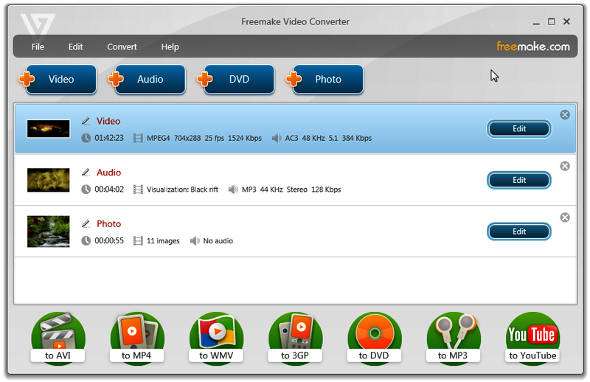With the rapid rise of platforms like TikTok, Instagram Reels, and YouTube Shorts, vertical videos have become the new norm. However, if you’re looking to share a vertical video on a platform that favors horizontal format—like YouTube or TV screens—you might need to transform your vertical clip into a horizontal one. Fortunately, converting a vertical video into a horizontal format isn’t as daunting as it sounds. In this step-by-step guide, we’ll walk you through the process using various tools and techniques.
Why Convert Vertical to Horizontal?
Before diving into the how-to, it’s important to understand the why. Horizontal videos provide a more cinematic experience, offer better viewing on desktop screens and TVs, and match the standard format for many professional video-sharing platforms.
Step-by-Step Guide to Converting Vertical Videos
There are multiple ways to make a vertical video horizontal depending on the software you use. Below are the most common and effective methods using free and paid tools.
1. Use a Video Editing Software
Software like Adobe Premiere Pro, Final Cut Pro, DaVinci Resolve, or even free apps like iMovie can help you convert your video format.
Using Adobe Premiere Pro:
- Import your vertical video into the timeline.
- Right-click on the clip and choose Set to Frame Size.
- Change your sequence settings to 1920×1080 for a standard horizontal layout.
- Scale and reposition your video to center it or add a background blur or design.
- Export using the horizontal settings.
You can choose to:
- Zoom in to fill the horizontal screen (may crop the top and bottom).
- Add background blur to fill the extra space.
- Use a static image or graphic that fits with the video’s theme.
2. Use Online Tools
If you’re not into professional software, online tools like Kapwing, Clideo, or VEED.IO offer easy drag-and-drop solutions.
Using Kapwing:
- Go to Kapwing.com and upload your vertical video.
- Choose the ’16:9′ canvas size to switch to horizontal.
- Adjust positioning: use background blur, color fill, or add an image to frame the vertical video.
- Export and download your new horizontal video.
This is perfect for quick edits and doesn’t require installation, but keep in mind that export quality can sometimes be lower compared to pro software.
3. Use Mobile Editing Apps
There are many mobile apps that let you convert video formats quickly.
Popular apps include:
- InShot
- KineMaster
- VN Video Editor
Steps (using InShot):
- Open the app and import your vertical video.
- Select the ‘Canvas’ option and choose 16:9 ratio.
- Use the background options to add blur or color fills.
- Export when done.
Tips for a Better Conversion
Turning a vertical video into horizontal is more than just resizing. Keep these tips in mind:
- Maintain important visual elements: Don’t crop out essential parts of the video while zooming in.
- Use creative backgrounds: Instead of plain black bars, opt for dynamic visuals, blur effects, or relevant imagery.
- Add text or graphics: Fill the void space with subtitles, branding, or animation to engage viewers.
Final Thoughts
Learning how to make a vertical video horizontal opens up your content for wider audiences and more platforms. Whether you use professional editing software or a quick mobile tool, the key is to maintain your video’s quality and storytelling integrity. Experiment with various methods until you find the one that complements your style the best.
Next time you shoot vertically for social media, remember it’s always possible to repurpose that content horizontally too!