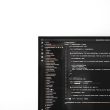If you’ve summoned the courage to dive into the enchanting yet perilous world of Baldur’s Gate 3, only to be met with a frustrating “Failed to Read PAK” error in Vortex, you’re not alone. This vexing issue can turn the excitement of embarking on epic quests into a tedious battle against technology. While the rich lore and immersive gameplay of BG3 beckon adventurers from all corners, technical hiccups like these can feel like an insurmountable dragon lurking just outside your digital doorstep.
But fear not! In this article, we’ll unravel the mystery behind this notorious error and equip you with practical solutions that will have you back in Faerûn in no time. Whether you’re a seasoned player or a newcomer eager to explore this captivating D&D-inspired universe, understanding how to fix the Failed to Read PAK dilemma is essential for an uninterrupted gaming experience. Join us as we delve into troubleshooting tips and tricks that will help restore harmony between your modding tools and game files—so you can get back to crafting your legend without further ado!
Overview of Vortex and BG3 Compatibility
When discussing Vortex and its compatibility with Baldur’s Gate 3 (BG3), it’s essential to recognize the transformative potential of modding in enhancing a player’s experience. Vortex, as a versatile mod manager, streamlines the process of managing mods across various games, including BG3. However, users often encounter challenges that can disrupt this synergy, particularly the infamous Failed to Read PAK error. This issue typically arises from conflicts between installed mods or outdated files that hinder efficient loading.
Interestingly, aligning Vortex with BG3 requires more than just basic setup; it demands an understanding of how both systems interact. For instance, the modular architecture of BG3 allows for significant customizability through community-made content but emphasizes the necessity for up-to-date and compatible mods. When players invest time into curating their mod lists while ensuring they’re performing regular updates within Vortex, they not only enhance game performance but also contribute to a richer narrative journey crafted by diverse player experiences. Embracing this dynamic interplay reveals new dimensions within Baldur’s Gate 3—making each adventure unique and personally tailored to individual preferences.

What is a PAK File?
A PAK file, or package file, serves as a compressed archive that consolidates multiple game assets into a single bundle, streamlining data management and improving loading times in titles like Baldur’s Gate 3. These files can contain textures, models, sound effects, and other essential elements that contribute to the immersive gaming experience. By organizing these resources efficiently, developers can enhance performance while also protecting intellectual property.
Within the context of Vortex and gaming modding communities, understanding PAK files becomes crucial. When players encounter issues such as Failed to Read PAK Error, it typically indicates problems with either missing files or corrupt data within these archives. This scenario highlights a deeper interplay between mods and original game assets—a delicate balance that both enriches gameplay and poses potential pitfalls for unsuspecting players eager to customize their experiences. As such, knowing how to navigate PAK files can empower gamers not just to troubleshoot errors but also to unlock an array of enhancements that keep gameplay fresh and engaging.
Common Causes of the Failed to Read Error
One of the most prevalent causes of the Failed to Read PAK error in Vortex for Baldur’s Gate 3 often stems from file corruption during the mod installation process. This can happen if a mod was interrupted during download, or if your existing files have been affected by system issues. Another common culprit is an outdated version of Vortex itself; using an older version may lead to compatibility problems with mods or the game itself, resulting in failure to access essential files. Ensuring you regularly update your tools can prevent these unfortunate hiccups.
Additionally, conflicts arising from multiple mods attempting to alter similar game assets can throw tantrums within resource management systems. When mods compete for dominance over specific game files—especially large ones like those found in PAK archives—they can cause instability and trigger read errors. For many players, simplifying their load order could make a significant difference, allowing them to identify troublesome mods more efficiently. By focusing on compatibility and ensuring that each mod aligns harmoniously with others, gamers stand a better chance at enjoying an uninterrupted experience while exploring the rich world of Baldur’s Gate 3.

Step-by-Step Troubleshooting Guide
When you encounter the Failed to Read PAK error in Vortex while trying to mod Baldur’s Gate 3, a systematic approach can save your gaming experience. Begin by verifying the integrity of your game files through Steam; this ensures that all core files are intact and any corrupted ones are replaced. Next, dive into your Vortex settings: clear out any outdated or conflicting mods that might be interfering with your game’s loading process. Uninstalling and then reinstalling these mods can work wonders, as it refreshes their configuration and often resolves hidden bottlenecks.
If issues persist, consider delving into the specifics of your mod load order. Pay careful attention to compatibility between different mods—those designed for older versions may not play nicely together with newer patches of BG3. Additionally, ensure that Vortex is running with administrative privileges; sometimes minor permission restrictions can hinder its ability to access necessary game data effectively. Finally, don’t overlook the wealth of community resources available online: forums or Discord channels dedicated to BG3 are treasure troves of real-time support where fellow gamers share insights that could lead you directly to the solution you seek. By following this structured approach, you’ll enhance both your troubleshooting skills and overall enjoyment of one of gaming’s most iconic titles.
Verifying Game Files in Steam
Verifying game files in Steam can be a crucial step not just for troubleshooting the infamous Failed to Read PAK error in Vortex for Baldur’s Gate 3, but also for preserving the integrity of your gaming experience. When you encounter this issue, it’s often a symptom of corrupted or missing files that can stem from various factors like improper installation, software conflicts, or even unexpected power outages. By taking the time to verify your game files through Steam, you initiate a systematic check where Steam scans your installation and repairs any discrepancies—essentially giving Baldur’s Gate 3 a fresh lease on life.
Moreover, engaging with this process highlights an often-overlooked aspect of gaming: maintenance is as important as playing itself. It’s not just about seeking immediate fixes; it’s about understanding that game files are dynamic entities affected by updates and community mods. This routine verification empowers players to take control over their digital environments—ensuring that they’re enjoying every nuanced detail of the intricate world crafted by Larian Studios without interruptions caused by technical hiccups. So next time you’re faced with frustrating errors, remember: sometimes all it takes is a few clicks to get back on track and dive seamlessly into the adventure awaiting you in Faerûn.

Reinstalling Vortex Mod Manager
If you’re still grappling with the Failed to Read PAK error in Vortex, reinstalling the mod manager might just be your best shot at a clean slate. Uninstalling Vortex isn’t merely a matter of clicking a few buttons; it’s vital to ensure all lingering files are removed for an effective reinstatement. Consider checking the AppData folder for any remnants that could hinder performance after reinstallation. By starting fresh, you eliminate potential conflicts with outdated caches or corrupt files that may have accumulated over time.
Once you’ve purged the old version, download the latest release from Nexus Mods to ensure compatibility with Baldur’s Gate 3 updates. During installation, pay close attention to how you configure paths and permissions—these details can significantly affect how well Vortex communicates with your game files and mods going forward. After getting everything set up again, be sure to validate your game files through Steam or GOG as this can preemptively tackle some of the issues before they even surface. Remember: sometimes a fresh start is what’s needed not only to solve present errors but also as part of maintaining optimal modding experiences!
Conclusion: Resolving the PAK Error Effectively
In conclusion, effectively resolving the PAK error in Baldur’s Gate 3 not only restores your gameplay experience but also enhances your understanding of game file management. By taking proactive steps—such as verifying installation files, clearing caches, and ensuring your system meets the game’s requirements—you can eliminate what might seem like a minor hiccup. Being meticulous about these details serves a dual purpose: it prevents future errors and amplifies your enjoyment of rich storytelling and intricate gameplay.
Moreover, engaging with community-driven forums can provide tailored solutions that may not be widely documented. Players often discover unique workarounds or optimizations that might enhance performance further. Embrace this collaborative spirit; sharing insights not only helps you but also contributes to building a resilient gaming community ready to tackle such challenges together. Ultimately, overcoming technical issues can deepen your appreciation for the immersive worlds crafted by developers—and who knows? Your next quest might just be smoother because you took the time to resolve this pesky PAK error!