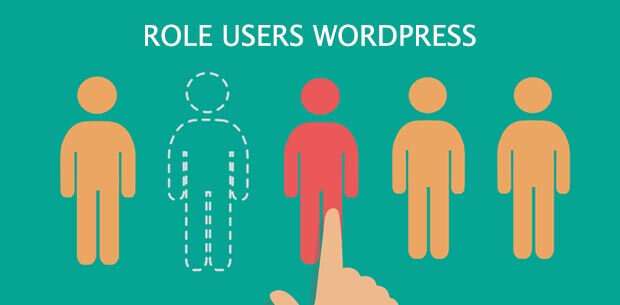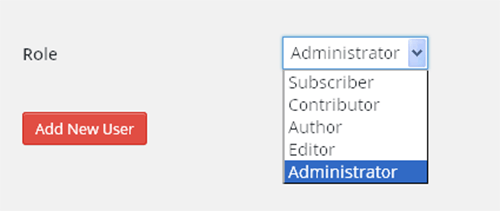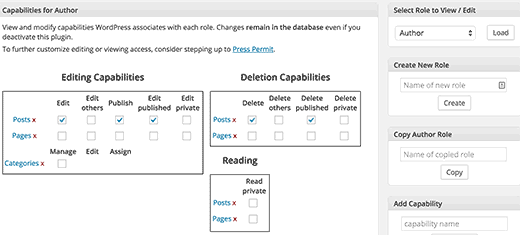A complete explanation of WordPress user roles – WordPress has a user management system with various roles, each user has a different role and access or level. Certain users such as administrators can perform full access while other users can have limited access. Knowing the role of the user and what is allowed in the WordPress system is very important for you as a site owner whose site may be managed by several people or allow people to register on your site.
In this article I will explain in full about the WordPress user role. To see this user’s Role you can go to Users »Add New .
Let’s start by looking at the roles of each user that WordPress carries by default and what is allowed for each user role.
1. Administrator
For this first level is Administrator, where Administrator is the most powerful user role. Users with administrator roles can add new posts, edit posts by users on the site, and even delete their posts.
Administrators can do everything in the WordPress system like install, edit and remove plugins and themes. Most importantly, administrator users can add new users to the WordPress site, change user information including their passwords and delete any user they want.
This role is basically reserved for the site owner and gives you full control of your WordPress site. If you are running a multi-user WordPress site, then you have to be very careful to choose who you will assign to the administrator user role, I recommend being yourself the Administrator.
2. Editor
Users with the role of the WordPress editor have complete control over the content of your website. They can add, edit, publish, and delete posts on the WordPress site including those written by other people. Editors can moderate, edit, and delete comments as well.
The editor does not have access to change WordPress site settings, cannot install plugins and themes, or add new users.
3. Author
As the name suggests, users with the author role can only write, edit, and publish their own posts. They can also delete their own posts, even if their posts are already published.
When writing posts, Author cannot create categories but they can choose from existing categories. On the other hand, they can add tags to their posts. The author also has the role of being able to view comments and even comments that are still not moderated, but the author cannot moderate, approve, or delete these comments.
Authors like Editors also don’t have access to settings, plugins, or themes, making them quite a low-risk user role on the site with the exception of their ability to delete their own posts after their posts have been published.
Read: Searching for Post ID, Category, Tag, User in WordPress
4. Contributor
Contributors can add new posts and edit their own posts, but they cannot publish posts, even if they are their own posts. When writing a post they cannot create a new category and must choose from an existing category. However, they can add tags to their posts.
The downside of the Contributor role is that a contributor cannot upload files (which means they can’t add images to their own articles). Contributor can also see comments both moderated and unmoderated. But they cannot approve or delete comments.
Contibutor also doesn’t have access to settings, plugins or themes, so they can’t change the settings on your site.
5. Subscriber
Users with the subsciber role can only login to your WordPress site and update their user profile. They can change their own password. Subscribers cannot write posts, view comments, or do other things in the WordPress admin area.
This user role has the least control. This subscriber is especially useful if you require users to log in before they can read posts or leave comments, or if you have files downloaded that require you to register and log in first.
Customizing Existing User Roles
The default WordPress user roles are designed to have the capability to suit the needs of most websites. For example, if you run an online news site, you could assign the Editor user role to senior staff and the writer user role to junior staff. You can assign a contributing user role to your guest writer and a customer user role for your site visitors.
But what if you want to change the permissions of an existing WordPress user role?
One annoying thing about the default user role is that when you select the author user role they can not only publish their own posts, but they can also delete them once published. This can break your entire editorial workflow. It can also be a problem when paid authors don’t comply with the terms created and decide to delete all posts they wrote (which you paid for them).
Suppose you want to change the author or author user role so that authors cannot delete their posts after they are published.
The first thing you need to do is install and activate the Capability Manager Enhanced plugin. Upon activation, go to the Users »Capabilities menu to change user roles.
Next, select the user role you wish to edit from the top box in the right column and then click the load button. This will load the user’s capabilities in the box on the left.
All you need to do is uncheck the ability you want to remove from that user role. For example, in this case I want to remove the ability to remove published posts from authoer or authors. I will uncheck the ‘Delete Published’ ability. Once done, scroll down to the bottom of the page and click on the ‘Save Changes’ button to save your settings.
The following is a complete explanation of user roles on the WordPress site and also a guide to changing the capabilities of each user role in WordPress. Hopefully the above explanation adds to your knowledge of your user roles, and you can precisely assign roles to each user You want. Hope it is useful. 🙂