Links on the web are nowadays one of the, if not the most, common ways of navigating between sites, pages, or posts. Just think, every time you click on a Google result, or go to the original publisher through someone’s Facebook post, you’re following a link.
It should give you a clear grasp of how widespread and essential they are. Before we dive into the topic at hand, it’s important to cover our bases with some general information that will come in handy when we talk about the finer details of managing your links in WordPress.

Because links can lead from your site and to your site, there are two recognized types: the most basic classification between links is to sort them as external and internal. External links are all links that point to a domain other than the one the link itself is located.
- Outbound links – these external links are found on your site and lead to other domains. You could manage multiple sites and have them promote one another, or you could direct your visitors to affiliates. Since outbound links are hosted on your pages, they’re fully under your control.
- Inbound links – external links that lead from other sites to your pages. Expectedly, because other sites host these links, you won’t have as much control over them as they were featured on your site. However, in these cases, there’s usually an agreement where the terms are agreed upon beforehand, so there are no unknowns.
As you would expect, internal links, on the other hand, are used for navigation in the same domain among pages, posts, products, etc., but these are not what we’ll be focusing on.
The importance of external links can be felt in numerous aspects of web management. We’ve already mentioned the navigation benefits, especially on smaller screens like phones and tablets with a more limited set of navigation options.
Furthermore, suppose you have many healthy inbound links that refer to your site as a reference. In that case, search engines will recognize that your pages and content are relevant, leading to a higher position in the results.
On the flip side, you should know your limitations and what you don’t know, i.e., feature outbound links to allow visitors access to relevant information. Even if they can’t get what they’re looking for on your site, they’ll likely come back because you’ve helped them along in the right direction.
Combining both strategies leads to a connected environment among sites that boosts organic traffic for all involved. Some experts go as far as saying quality external links represent the essential SEO ranking factor.
However, since those algorithms (more precisely Google’s algorithm) aren’t public, this can’t be confirmed. Nonetheless, they represent a much better alternative to paid promotions that will eat up chunks of your budget.
Another thing worth mentioning when talking about how external links operate and are managed is the (do)follow/no-follow attribute. The (do)follow attribute tells the web searches to follow links listed on pages to boost their rankings and gain a better position in the results.
Oppositely, the nofollow attribute tells the same searches to pass over the links and not take them into account when calculating the ratings. The default value is to follow the links, so if you want it, you’ll need to add the nofollow attribute.
As you can see, many things to consider when managing links. You could handle every link individually, but that would be a fool’s errand because most sites carry thousands of links on their pages, and there’s simply no time to go over each one manually, especially with new ones being continuously added.
It is why there are plugins that let you group your plugins and assign overarching rules and exceptions that will apply. Those are then automatically spread across your site, and every link (the ones already live and those that will be added) that fit your criteria will instantly be affected.
A plugin we’ve found does the job very well and, equally importantly, does it in a way that is approachable to everybody is WP Links. Let’s see in more detail everything you’ll have at your disposal.
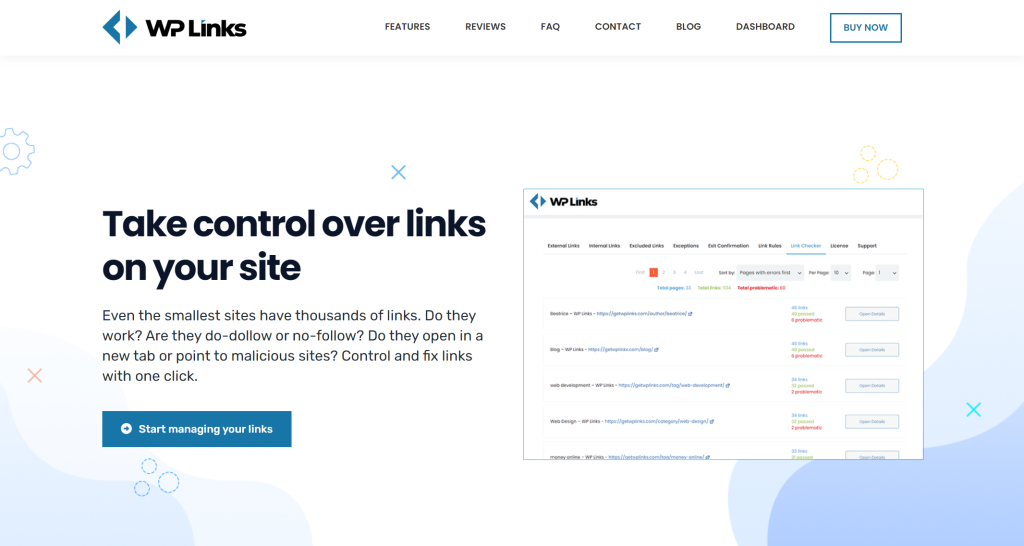
External Links in WP Links
The WP Links plugin features separate sections for both internal and external plugins, ensuring there will never be overlapping or conflicting rules that might mess up your users’ experience, i.e., you can’t accidentally apply rules you want for one type to the other.
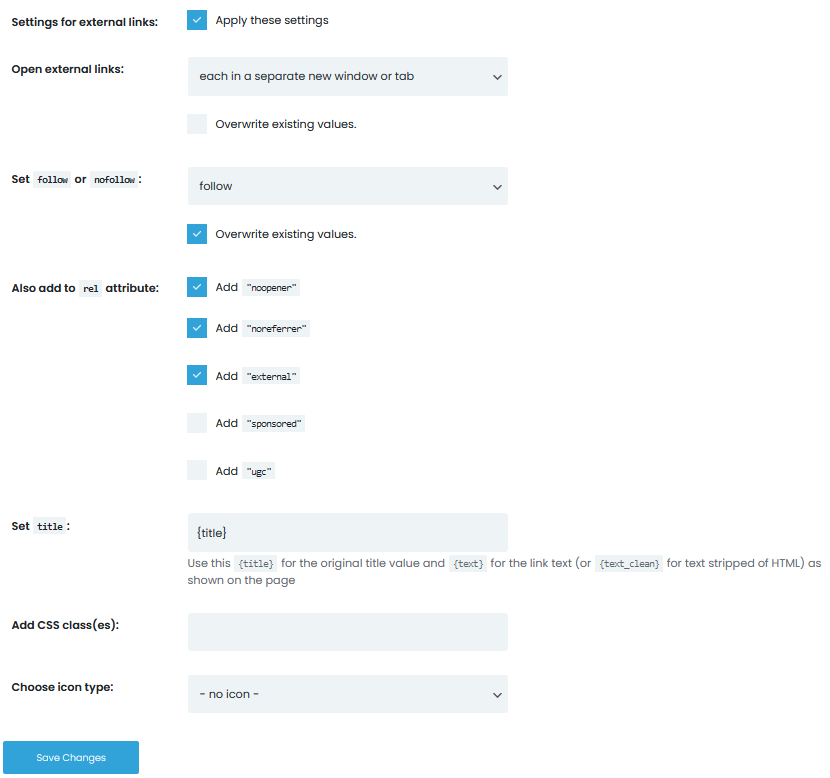
With a simple click on a button, all the settings and rules you’ve set can be applied to all external links on your site – that’s some management for you. You’ll first have to cover some of the basic settings that cover some of the base behavior of your external links.
Now is the time to mention that all the links already have their starting, default values/settings within WordPress with or without a plugin that helps you manage them.
It’s therefore important to apply the settings you’re about to configure, even to the point of overwriting preexisting values. With that disclaimer out of the way, we can finally see what we have to work with.
You’ll be able to determine how your links open – this is purely a personal preference with no universally “correct” answer. Be sure to take heed of some choices that are present, but even the plugin warns against.
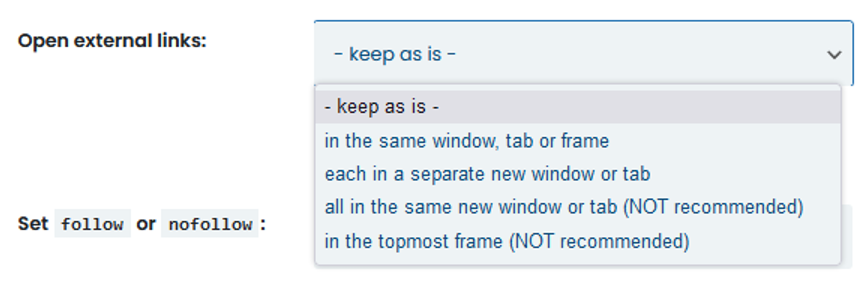
Next, you can set the “follow” or “not follow” value, which we’ve already mentioned. Note that both of these settings can be kept at a “keep as is” value, which makes the plugin adopt the preexisting values you’ve set or the default WordPress values if you haven’t made any changes.
Adding the attributes and title are there mainly for your backend organization, while adding a CCS class and icon address visual effects for the frontend. If you add icons, there are many options the plugin lets you choose from.
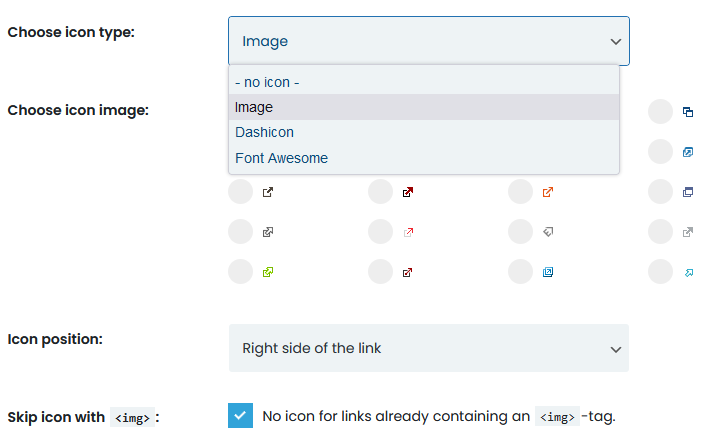
Chances are you’ll have links you don’t want to follow the general setting you’ve set up, and for that, you can use exceptions. You’ll get to use page ID, class, or URLs to exclude specific pages/posts and the links they contain from everything.
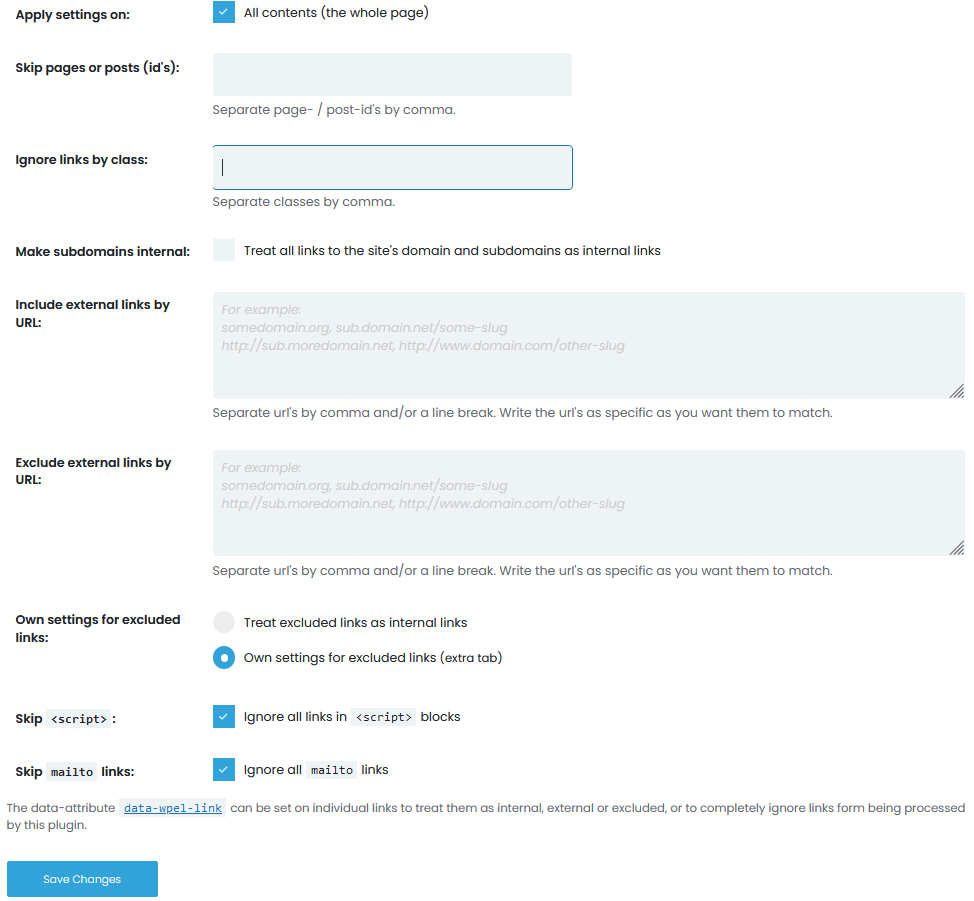
You can even go so far as to specify some aspects on the page instead of including the whole page in your exceptions.
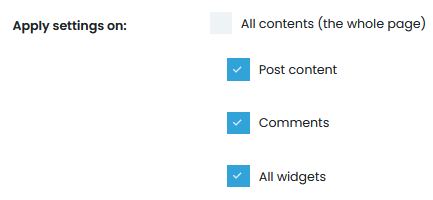
Exit Confirmation
We’ve already established that outbound external links lead to other sites. While most of the time, you have a pretty good idea of where you’re directing your visitors, there’s always the chance they might end up somewhere that could potentially cause problems.
Since you can do very little to verify every piece of content you’re linking to, it’s wise. We’re seeing it increasingly, featuring a pop-up disclaimer warning your visitor that he’s leaving your domain – this pop-up is called an exit confirmation.

With WP Links, you’ll be able to create your very own exit confirmation window. Adding a title and text to convey your message while setting the size and colors will help you integrate the window with your site’s theme.
Finish it with the button configuration, and you’re all set. No one will be able to question your commitment to the user’s safety.
Link Rules
Rules for links within WP Links are great because of the way they’re implemented. You’re presented with an input field where you can enter a keyword.
The plugin will then scour all the URLs on your site, single out those with the designated keyword and apply the rule you’ve saved. This approach will save you enormous amounts of time – imagine how long it would take to set every URL separately.

If you want, you can even use multiple rules that apply to the same links or groups of links, and since there’s a priory meter, the higher priority rules will be automatically applied first.
The rules are very much like the settings we’ve already covered, so there won’t be a need to get the hang of an entirely new section from scratch. You’ll get to set up how the links open, add attributes, set the title, add CSS, enable exit confirmation and choose an icon for the links.
Once you’ve added the rules, you’ll be able to quickly access them with the rules list, which also functions as a quick overview of everything you’ve put in place, with more info to be had if you click on each rule individually.
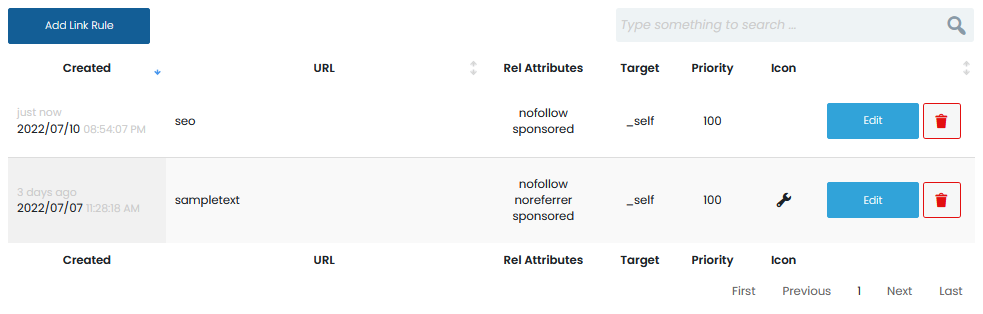
Summary
External links are one of the most important aspects of a successful site. Both outbound and inbound links are equally important because both work in tandem with each other.
As we’ve mentioned, you’ll have much more control over outbound links because they’re hosted on your site. This complete control needs to be exploited by managing them the correct way.
WP Links offers you a robust managing tool combined with a user-friendly approach that can only provide you with benefits in the time you’ll save and how your links will be organized. Be sure to give it a try.






