It is a well-known fact that many blogs nowadays use guest authors. You might want to include topics on your site that you, or your writing team, are not familiar with, or you rely on guest authors for content.
Moreover, properly crediting your authors is one of the most important things a blog can do. Not only does it benefit the authors behind the content, but it benefits the blog greatly in many ways. You will have more authors lining up to create content for you, and they will be more motivated.
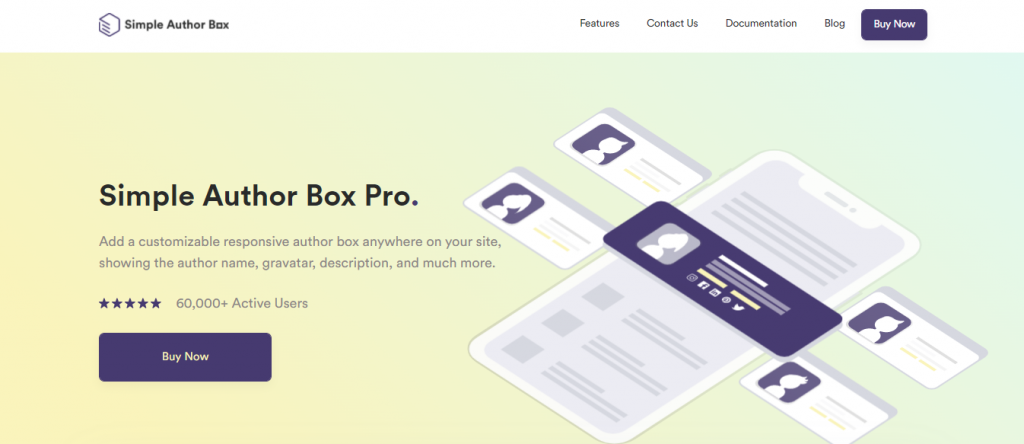
WordPress, unfortunately, does not have this functionality by default. So, in this article, we’ll be using Simple Author Box Pro to create that functionality on a site. But, keep in mind, for this to work, you need a stable site that is hosted on a secure platform. WPMU DEV’s all-in-one platform makes it easy for anyone to create, manage, and sell websites. Get 20% off any of their plans. Free trial included.
As its name suggests, Simple Author Box Pro is a simple, straightforward plugin whose primary purpose is to add a fully responsive author box at the end of your posts. That being said, the plugin allows for a great deal of customization when it comes to editing and making sure that the author box fits your website’s general aesthetics.
It means that you won’t have to subject your readers to awfully designed author boxes, as they will instead enjoy the uniform design of your website. Did we mention that all of this holds for mobile devices and that the author box scales naturally based on the screen size?
When you are satisfied with the looks of the author box, it would be a good idea to switch the focus to its content. Besides having all relevant information about the author, like their profile, image, bio, and social media icons, you can add multiple authors to a single post without creating their accounts.
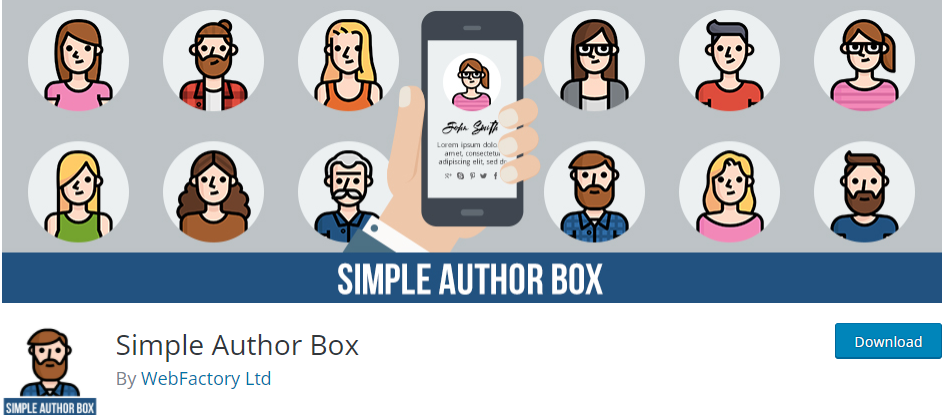
Instead of just talking about the plugin in general, let’s dive a little deeper into its features and check out the capabilities of Simple Author Box Pro. Before doing so, however, we have to mention that this plugin comes in two versions, as do most plugins. We have the standard, free version and the paid PRO version.
Unlike some other plugins whose free version is just a glorified demo, the free version is entirely usable here. But, if you feel like you need to have complete control over the looks, content, and functionality of your author boxes, we highly recommend you try out the PRO version.
Upon opening the editor, you will see a few different things: a simple preview of the author box. Don’t be worried if you think it looks bland and uninteresting. Once we are done setting up the author box, it will match the design of our website without a problem.
For this review, we will be guiding you through all of the various customization options that his plugin has. There are eight customization tabs in total, each one having a different role in the overall design and incorporation of the author box. So, let’s get started.
1. Visibility
The first tab that we have is called Visibility. This tab contains all of the necessary information about the author box presentation and where and why our visitors will see it. Technically, you could leave this option to show the author box everywhere, by default, but that is not the recommended solution.
Different rule sets determine when an author box will be a presenter or won’t. For example, if an author has an empty bio box, we might not want to show it in specific locations or post categories. Such customization and even more can all be done through the Visibility tab.
2. Elements
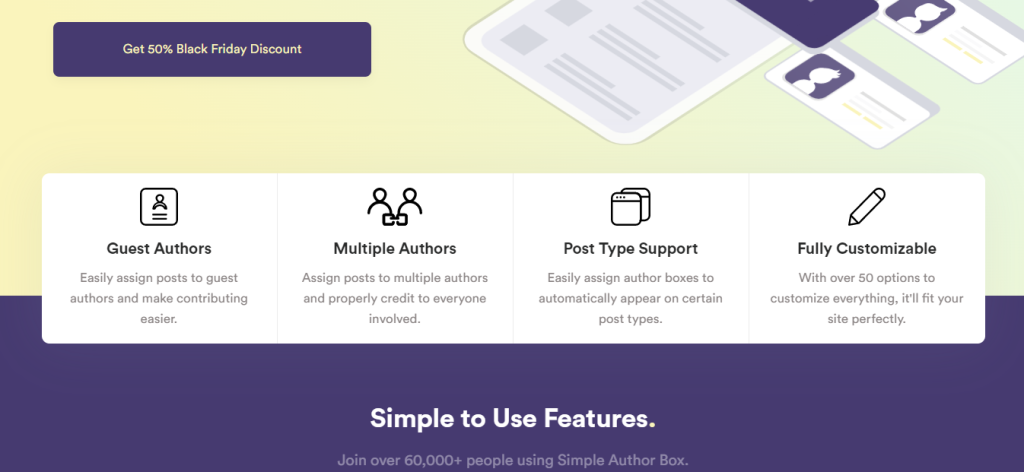
Elements, the next tab, is one of the simpler ones. Thanks to the fact that it only has three options for customization, they all relate to the author’s connectivity.
You can select to display the author’s email, customize the behavior of the social media icons or outright hide them. This customization, although small, is sometimes lacking in other similar plugins.
3. Appearance
The third customization tab is Appearance. As the name implies, you will probably spend most of your author box customization time here. One of the best options of this plugin is the preview option, which will display how your current changes would impact the website’s overall look. Once you are done tweaking and experimenting, save your changes, and you will preview the results.
You will see that the author boxes are pretty customizable when it comes to other options you can find here. When it comes to the general format and appearance, you can add top or bottom padding, modify the borders of the author box, adjust the margins, and lots more.
Not satisfied with this? Well, there are even more options. You can choose the border style or remove them entirely if you think they are unnecessary. One more excellent option is the ability to add a background image to the author box. Besides boasting an impressive library of over 400 000 pictures, the plugin allows you to upload your photos as well.
4. Author Box Tabs
Next, we have Author Box Tabs. This is where you will be able to change almost everything regarding the author box tabs. You will be able to change the title of the about tab, show the tab with the latest posts from the said author and show the tab with custom HTML code. There are additional color options for these tabs as well as specific behavior, like hovering.
5. Colors
Another straightforward tab for customization is Colors. Here, we can customize and adapt our author box to best match the overall look and feel of our website. Don’t worry, you will not have to input all of the colors manually.
The plugin will take a look at your current theme, deduce the coloring scheme, and try to match it as close as possible, all on its own. If you want to modify the results of this automatic process, there are convenient color slides that make the task of getting just the right shade easy as pie.
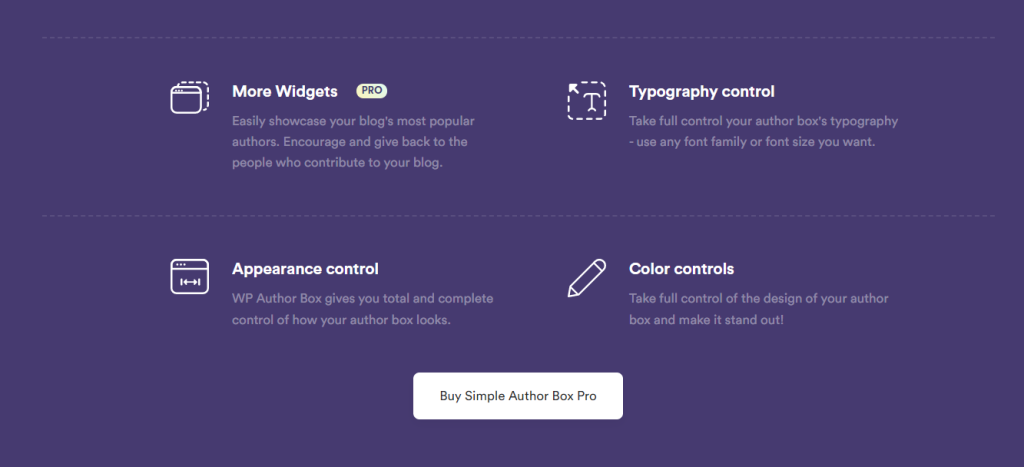
6. Themes
If you hurry and need a template visualization for your author boxes, check out the Themes tab. Here, you will see the four default themes that you can choose from. Their main job is to serve as a reference or a template, as they are all customizable.
7. Typography
Another significant tab is Typography. Such design aspect is sometimes overlooked in favor of flashier aspects, like colors, but is just as essential to the look of your author box. You have the power to change almost anything.
Set individual fonts for the author’s, title, and description. Change the size, font family as well as the size of social media icons. If it is related to typography, you will be able to change it in this tab.
8. Guest Authors
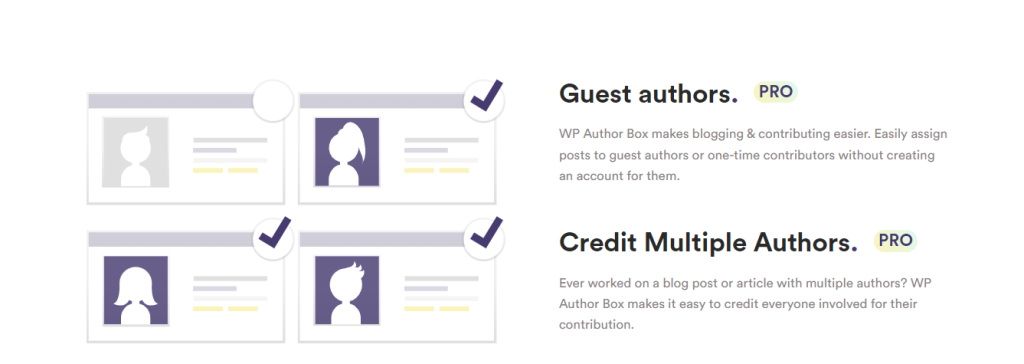
Here is a tab whose functionality is reserved for the PRO users, so bear that in mind when deciding which plan to take. The Guest Author tab allows you to enable or disable guest authors, mark them as co-authors as well as the ability to add custom co-author text.
The process of adding guest authors is quite intuitive. An option to create new guest authors is located under the Users section. From there, you can make as many of them as you want.
9. Advanced
The final tab is Advanced. People who will most benefit from this tab are the ones with technical and programming knowledge. You can add custom CSS here, which gives you complete freedom for designing and customizing your author boxes.
If you have a neat template present on one of your sites, there is even the option to export and import settings from that site or create a blank slate by resetting all settings.
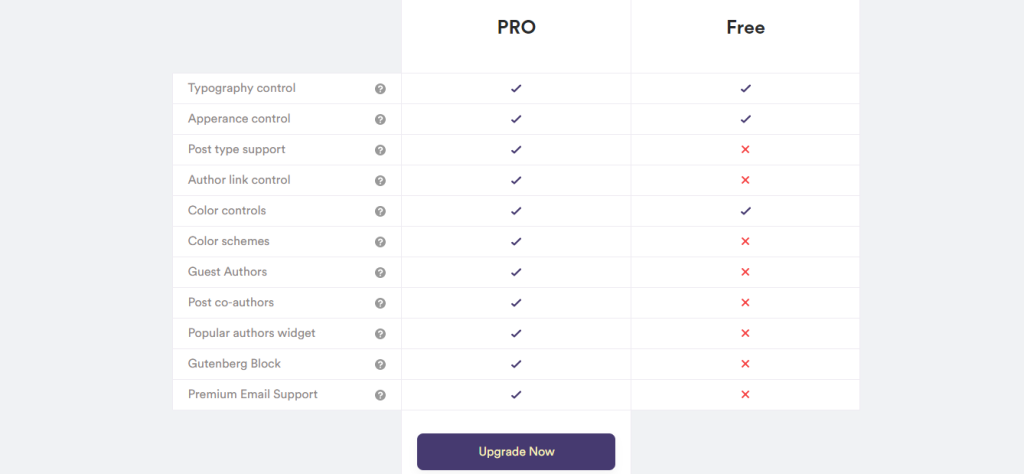
Conclusion
Simple Author Box Pro is one of the most complete and feature-rich plugins for WordPress developers and writers alike. Even though it is filled with customization options, the plugin is simple to use, and you will be able to create ideal author boxes that mimic your website’s style in no time.
Some more unique features, like picking a color scheme or adding guest authors, are only available to PRO users, but we believe it is a worthwhile investment. In any case, we highly recommend that you at least try this plugin, as you will best see its benefits after use.






