Forums are the best way to build community on a website, you can find various free sources on the internet that you can use to build a community forum. But if you use a CMS WordPress to build a forum from a third party then that can make it separate, but in this article I will show you how to create an integrated forum on WordPress using bbPress.
What is bbPress?

bbPress is forum software built the WordPress way. Uses an existing WordPress core or core to make it very easy to add forums in WordPress with bbPress. It is extensible, so you can add additional add-on plugins to extend that functionality. bbPress is a lightweight plugin and faster than other popular open source forum software.
How to install bbPress?
bbPress is available as a WordPress plugin. You can install this plugin like you install any other plugins on WordPress. Please go to the Plugins »Add New menu. Search by typing bbPress and then selecting bbPress and install and then activate the plugin. Upon activation you will see the welcome screen for bbPress.
Creating forums with bbPress in WordPress
Once installed, bbPress adds a new menu which is: Forums, Topics and Replies in your WordPress admin.
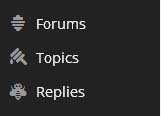
Click on Forum »New Forum . And please create a forum here. Give your forum a title and include a little description of it. Then press the Publish button.
Featured bbPress Forum on the Front End of WordPress
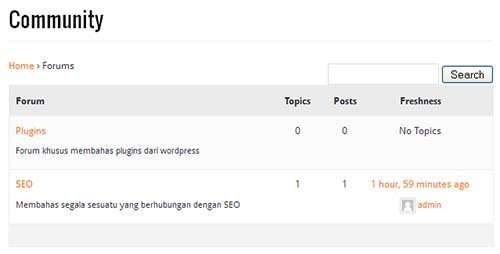
Now that you have created some forums, it is time to display them on your WordPress site. Create your new WordPress page or page. Give the page title with the name Forum or Community, then paste the following code on the new page:
[bbp-forum-index]
Turn off comments and trackbacks on this page and then publish.
Go to Appearance »Menu and add the page you just created to your navigation menu.
Now when a user clicks on this page, it will display your main forum index.
Integrating bbPress with your WordPress theme
In most cases you may wish to open a forum for new registrations. To do that you need to open your website for registration.
Go to Settings »General , check the box next to“ Anyone can register ”to allow registration on your website.
Now that your website is open for registration, the first thing your forum participants will see is the registration page. To create this form you only need to create a new page. Add the shortcode [bbp-register] and publish the page.
Another page your users will need is the lost password recovery page. Create another WordPress page, and provide a title such as Forgot Password. Add this shortcode to the [bbp-lost-pass] page and publish the page.
bbPress comes with several widgets. Go to Appearance »Widgets to check widgets. The most important widget that you will need is the (bbPress) Login Widget. Drag and drop the Login Widget onto a sidebar or other widget area. Enter the URI (s) for registration and password recovery page and save the widget. And Now a login form with a link to registration and password recovery will appear in your sidebar.
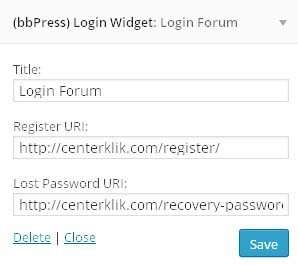
You can add fields to the registration form more completely in wordpress, please read the following article:
Managing bbPress Forum Settings
Unlike other popular forum software, bbPress has a very simple configuration page. To manage settings for your bbPress forum, go to Settings »Forums . This is the bbPress setup page from which you can control several aspects of your forum.
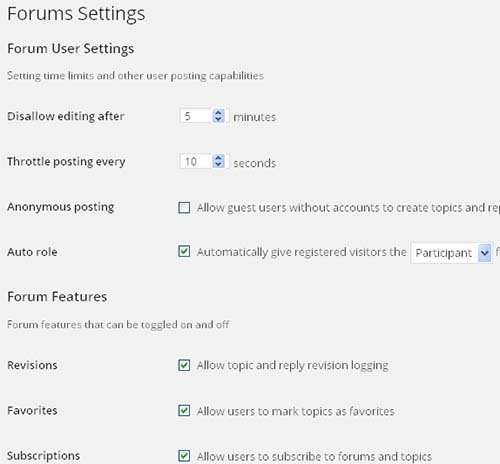
The first option you will see on the Forum Settings Page is “ Dissallow Editing After “. The default choice for this setting is 5 minutes. This setting allows Forum participants to edit their posts after publishing. After this time they will no longer be able to edit their posts. However, a Keymaster or Moderator forum can Edit posts.
The second option is ” Throttle posting every “. By default it is filled with 10 seconds, which is a measure of protection so that the forum is not flooded with topics. This allows you to control after how much time new posts will appear on the forum.
On the settings page you can configure the forum and topic slug as well as the number of topics and posts to appear per page. You can also allow users to subscribe to topics or add topics as favorites.
User Roles on bbPress
bbPress comes with five predefined roles, each with different capabilities.
- Keymaster – The website owner or WordPress administrator is automatically assigned the Keymaster role when they install bbPress. A Keymaster can delete and create forums, can create, edit, delete all posts, topics, forums.
- Moderator – Users in the moderator role have access to moderation tools, which they can use to moderate forums, topics, and posts.
- Participants – this is the default user role, participants can create and edit their own topics and posts, they can favorite and subscribe to topics.
- Spectators – Spectators / Spectators, only have read access to public forums, topics and posts.
- Blocked – When the user has been blocked all their abilities are also blocked. They can still read topics and can openly view and post, but cannot participate in forums.
Above is a tutorial on building a forum on a WordPress site with the bbPress plugin, hope it is useful and congratulations on creating a cool forum on WordPress easily and quickly.
Read: How to Create a Question and Answer Forum in WordPress







