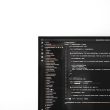How to Optimize a WordPress Database with WP Optimize – The database is a place used to store important information and data, as well as WordPress uses a MySQL database to store various information and data, and this database has a very vital role, we as website owners must always back up, secure and keep the database working properly.

Performing WordPress database optimization is one of the important tasks that must be done regularly in order to keep your WordPress blog or website working properly. As I mentioned at the beginning of the paragraph, WordPress uses MySQL to create tables and databases to store data. As time goes by, the blog grows and the articles are updated, it will automatically add a lot of table data excessively and there can be database overhead on your WordPress MySQL database, and you have to optimize by regularly deleting the table data to keep the database steady. work well.
WordPress itself has important features that are very useful for users such as post revision and auto draft, besides these features are important to keep our writing stored or can be returned when a problem occurs while writing (for example: the power goes out and the laptop also dies but your writing is on You haven’t saved your WordPress editor yet, the auto draft feature will automatically save your writing), however, behind this important feature it also has a negative effect on the WordPress database, because it adds excess size to the database, and you have to empty all tables. to keep your database size low.
Read: 13 Ways to Speed Up the Loading of a WordPress Blog Website
And for the post revision feature, you can actually limit it so that it doesn’t make your database overhead by adding a little one line of code, you can limit post revisions to only 2-3 revisions. But if your blog is large and always updated, it is certainly not effective. And to overcome this, you can use the easiest and practical way by using the WP-Optimize plugin to clean everything with just one click and you can do it once a month.
What is WP Optimize and the Benefits of Using WP Optimize?
WP Optimize is a plugin that is used to optimize WordPress databases by cleaning useless database tables without needing to enter phpmyadmin. And this is a tool that has a wider function than just optimizing database tables. The plugin is also very mobile friendly, you can easily use it via your smartphone.
One of the main reasons for sites built with WordPress to be slow to access is due to a large database, and thus it is highly recommended that you always optimize your blog database on a regular and scheduled basis. Here WP Optimize will be one of the simplest database optimization solution plugins, which will help you to perform the following tasks:
- Check database size
- Delete post revisions
- Removes all auto-drafts of posts
- Delete comments entered on spam
- Delete unapproved comments
- Delete comments on the trash
- Optimizing database tables
- Delete Trackbacks and Pingbacks
- Delete posts in trash
- Removes transient selection
In using the WP Optimize plugin, you can choose to use all the features it carries or you can choose only a few of these features. Here is a guide on using the WP Optimize plugin.
How to use WP-Optimize WordPress
To use the WP-Optimize plugin, please download and install the plugin, then activate the plugin. After your plugin is activated, a new menu will appear on the sidebar of your WordPress Dashboard with the name ” WP-Optimize “
Please click on the WP-Optimize menu, and you will be taken to a WP-Optimize page like this, where you can perform all the tasks that I mentioned above.
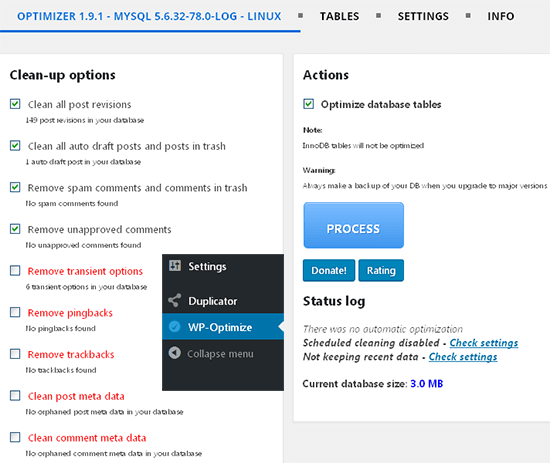
And here is a complete explanation of the features contained in WP Optimize, so that you know which features you need to implement or you need to skip.
Clean all posts revision: Every time you save your post, WordPress will automatically save the old post revision by default, so you can revert to the old version of your post before you edit at any time. For example: If you have edited your article and saved it up to 10 times, then you have made 10 copies of the same post into your database. Posting revisions is a useful feature of WordPress, but using it continuously without optimizing the database can cause the database to become bloated. And enabling this option is a must because it will delete your old post revisions that you no longer need.
Clean all auto-draft posts and post in trash: This feature is similar to post revision, WordPress auto-draft is a useful feature, which saves your writing as you write after a certain time. And this also results in increasing the size of your database in the long run, and clearing all auto-drafts once a month is also a necessity.
Remove spam comments and comments in trash: If you use a plugin like Akismet or anti-spam for comments, you will probably find lots of spam comments in the comment spam folder. Enabling this option will make it easier for you to delete all spam comments with just one click.
Remove unapproved comments: This option will let you delete all unapproved comments with one click.
Optimize database tables: enabling this option is also very important as it helps you optimize your WordPress database at certain time intervals to keep your database size within a reasonable size.
And to perform database optimization, you only need to click on the ” PROCESS ” button and Wp-Optimize will optimize your database in just a few seconds.
However, if you are worried that an error will occur by optimizing this database, you can do a backup first before clicking ” PROCESS “.
And then you can make a schedule to optimize your database so that it can be done automatically and scheduled, you can enter the tabs menu “Settings” and check the Enabled Scheduled option and choose for weekly or monthly scheduling. See the image below for more details. When finished setting the scheduling, please click the ” Save auto clean up settings ” button.
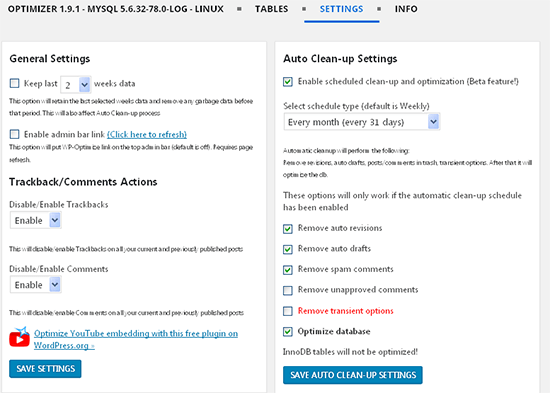
And above is a complete explanation of the WP Optimize plugin and how to use WP Optimize, I hope this article was useful for you and now your database is always in good condition. Good luck 🙂