Canva has become a go-to platform for individuals and businesses alike to create visually appealing graphics, presentations, and marketing materials. However, like any online tool, users may encounter occasional technical issues. In this article, we’ll explore some common Canva not working issues and provide practical solutions to troubleshoot and get back to creating stunning designs.
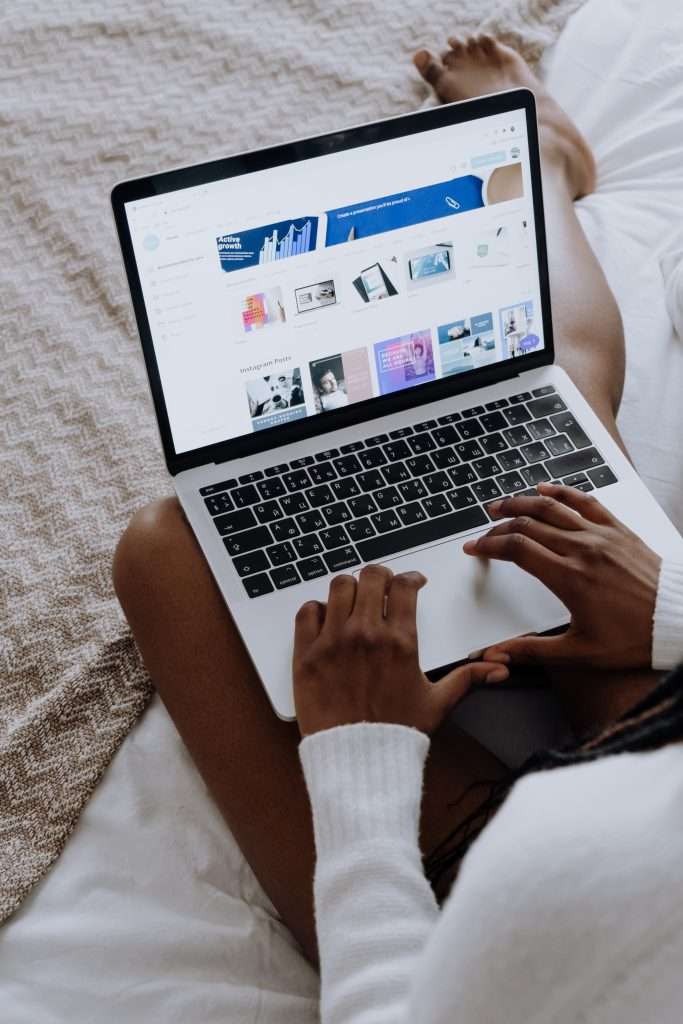
1. Slow Loading Times
One of the most common issues users encounter is slow loading times on Canva. This can be frustrating, especially when working on complex designs.
Solution:
– Clear Browser Cache: Over time, your browser accumulates cached data that can slow down performance. Clearing your cache can help speed up Canva.
– Use a Different Browser: If the issue persists, try using a different browser. Some browsers may handle Canva more efficiently than others.
2. Trouble Uploading Images
Uploading images is a fundamental aspect of using Canva, but occasionally users may face issues with this process.
Solution:
– Check File Size and Format: Ensure your images are in supported formats (like JPEG, PNG, or SVG) and that they’re not too large, as this can lead to uploading problems.
– Verify Internet Connection: A slow or unstable internet connection can affect the uploading process. Make sure you have a stable connection before attempting to upload.
3. Design Elements Not Dragging Properly
Sometimes, users may find that design elements are not dragging smoothly across the canvas.
Solution:
– Check Browser Compatibility: Ensure that you’re using a compatible browser and that it’s up-to-date. Outdated or incompatible browsers can cause this issue.
– Clear Browser Cookies: Cookies can sometimes interfere with the drag-and-drop functionality. Clearing them might help resolve the problem.
4. Exporting and Downloading Issues
Exporting or downloading designs is crucial for using them outside of Canva, and encountering issues in this area can be frustrating.
Solution:
– Check File Format: Ensure you’re exporting the design in a supported file format, such as JPEG, PNG, or PDF.
– Verify Internet Speed: Slow internet connections can lead to problems when downloading larger files. Consider using a faster connection if available.
5. Unexpected Logouts or Account Access Issues
Users may occasionally experience unexpected logouts or have trouble accessing their accounts.
Solution:
– Check Account Credentials: Double-check that you’re entering the correct login information. Caps lock, typos, or expired passwords can lead to login issues.
– Reset Password: If you’re unable to log in, try resetting your password through the “Forgot Password” option.
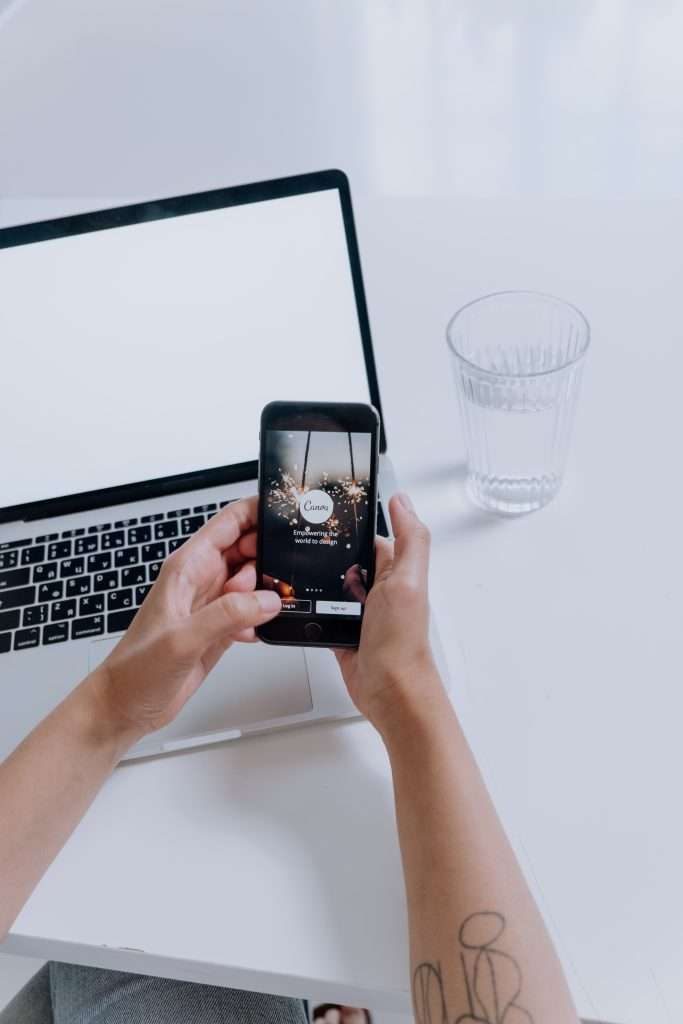
6. Missing or Inaccessible Features
Canva offers a range of features, but occasionally users may find that certain tools or options are missing.
Solution:
– Browser Extensions or Add-ons: Disable any browser extensions or add-ons that might be interfering with Canva’s functionality.
– Check for Updates: Ensure you’re using the latest version of Canva, as new features and fixes are regularly released.
7. Issues with Collaborative Editing
Canva allows for collaborative editing, but users may encounter difficulties in real-time collaboration.
Solution:
– Check Sharing Settings: Ensure that you’ve properly shared the design and granted editing access to collaborators. Incorrect sharing settings can lead to issues.
– Clear Browser Cache: Sometimes cached data can interfere with real-time collaboration. Clearing your browser’s cache might help.
8. Problems with Canva Mobile App
Users who prefer to design on mobile devices may encounter issues specific to the Canva mobile app.
Solution:
– Check for App Updates: Make sure you’re using the latest version of the Canva app, as updates often contain bug fixes and performance improvements.
– Clear App Cache (Mobile): If you’re using the Canva app, clearing the app’s cache can help resolve certain issues.
9. Contacting Canva Support
If you’ve tried the above solutions and are still experiencing
issues, it’s a good idea to reach out to Canva’s support team. They have dedicated channels for customer support, including email and live chat, where they can provide further assistance.
In conclusion, while encountering technical issues with Canva can be frustrating, many problems have straightforward solutions. By following the suggested steps and troubleshooting tips outlined in this article, users can overcome common challenges and continue creating stunning designs on this popular platform. Remember to keep your browser and Canva app up-to-date, and if all else fails, don’t hesitate to reach out to Canva’s support team for further assistance. With these solutions in hand, you’ll be back to creating eye-catching graphics in no time.






