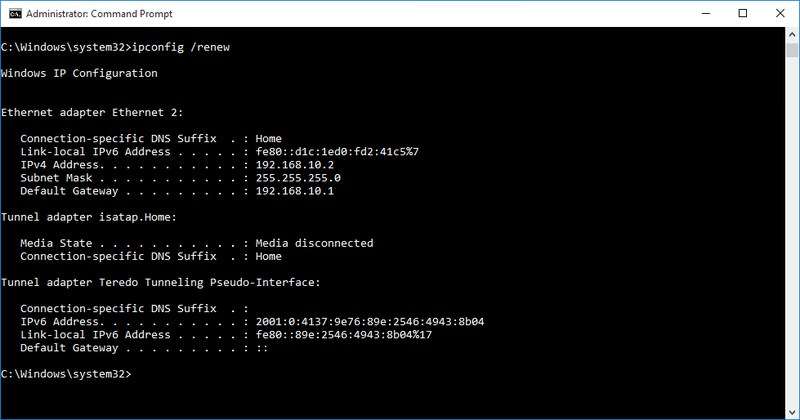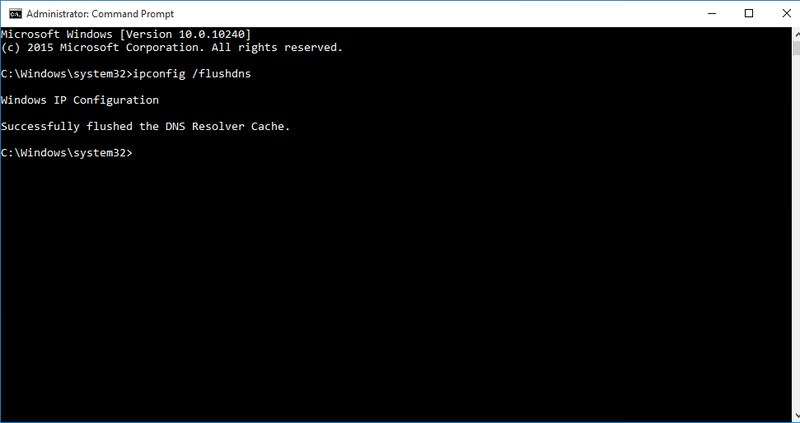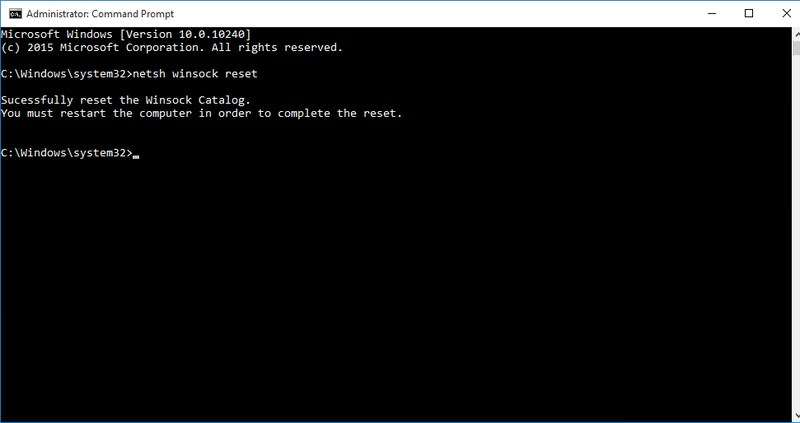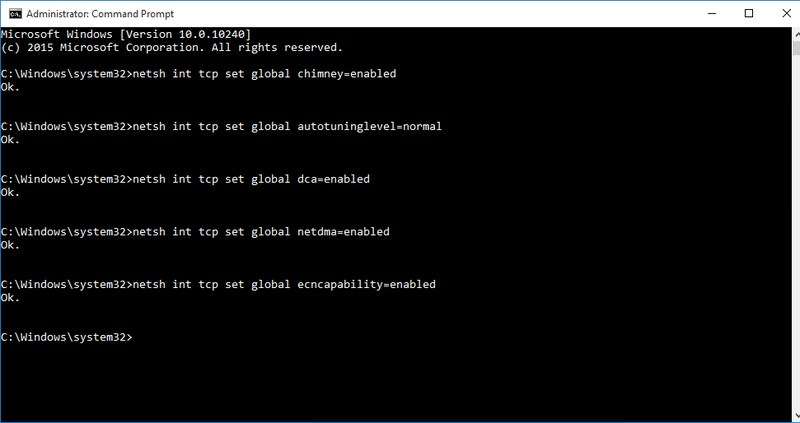5 Ways to Increase Internet Speed with Command Prompt – Slow internet speed is a never ending problem that plagues internet users all the time. Sometimes it’s a problem with the network configuration, sometimes the source of the problem might be your PC or even the ISP (Internet Service Provider) itself.
However, many common problems related to DNS, TCP and IP addresses can be resolved using the Windows Command Prompt. Below are some ways to increase internet speed with Command Prompt commands that you should try to use when you are facing slower than usual internet speed.
Read: This is the Speed of the 5G Internet Network in Numbers
Access the Command Prompt
Before starting, let’s first take a look at how you can open an elevated Command Prompt window.
There are many ways to access Command Prompt with administrator privileges, and each is different based on the Windows version. However, an easy and sure to work method is to type cmd in the Windows search bar and right-click on the Command Prompt option.
Now select ” Run as administrator ” from the context menu and confirm the dialog to open Command Prompt with administrator rights.
Note : It is better to run all the commands mentioned below in Command Prompt with administrator rights. This is also a requirement of some of the commands that will be executed here to increase internet speed.
1. Update the IP address
Many problems can affect your current IP address and make your internet or browsing slow. This could be an IP conflict or even a problem on the DHCP server. Fortunately, in most cases, simply resetting the IP address fixes the problem.
You can use two Command Prompt commands to release the connection with the current IP address and then renew it.
Here’s how:
- Type the command
ipconfig / releaseand press Enter , and several text fields will appear. - Here, write
ipconfig / renewand hit Enter again. This command will reset your IP address and solve any problems on slow internet that may occur due to IP address issues.
Note : Keep in mind that it is normal to reset the same IP address as before. The point here is to disconnect and create a new connection.
2. Flush DNS Cache Resolver
Your PC computer keeps a list of the web hostnames and IP addresses you visit and stores them in the DNS Resolver Cache. This makes it easy to make connections with websites you previously accessed.
However, it is possible that corruption in the DNS Resolver Cache may result in slower or no access to the website. This may not actually slow down your internet, but it can slow down your overall browsing. If you are facing such a situation then you can clear the DNS Resolver Cache to solve the problem.
To clear the DNS Resolver Cache, enter the command ipconfig /flushdns and press Enter . You will see a confirmation that says ” Successfully flushed DNS Resolver Cache “.
3. Reset Winsock
Windows uses multiple network sockets to exchange information, and programs can install LSPs (Layered Service Providers) to manage traffic and direct it to the right path. However, any Corrupt in an infected socket or LSP can cause slow connection, website redirection, or even no access to the website.
If this happens, you can reset Windows network sockets back to their defaults. To do so, type the command netsh winsock reset in Command Prompt and press Enter .
After successful execution, you will need to restart your PC for the changes to take effect.
4. Use the Netsh command
The netsh command allows you to configure several network settings that directly affect the performance of your connection. If your internet is taking unusually long to connect to websites, then you can make some changes to the network to speed up the connection.
Below are some netsh commands that you can use to increase the speed of your Internet connection. Status ” Ok .” Is a message that will confirm that it has been executed. Keep in mind that some of these commands may not work on your PC due to limited compatibility.
-
netsh int tcp set global chimney=enabled -
netsh int tcp set global autotuninglevel=normal -
netsh int tcp set supplemental (Alternatife command untuk pengguna Windows 7 ada di akhir) -
netsh int tcp set global dca=enabled -
netsh int tcp set global netdma=enabled -
netsh int tcp set global ecncapability=enabled -
netsh int tcp set global congestionprovider=ctcp (Untuk Pengguna Windows 7)
Enter all of these commands and then restart your PC to let the configuration take effect. In most cases, they should speed up connectivity as well as overall internet speed.
If you are having trouble, replace the enabled portion of this command with disabled and Enter to disable it.
For example, the command netsh int tcp set global chimney=disabled will disable the Chimney offload feature.
5. Speed up streaming
If you’re getting the best internet speed available but a video streaming website like YouTube is spinning slowly, then there’s a good chance your ISP might be choking your connection. It is common for ISPs to limit streaming to save bandwidth. Luckily, a simple command can fix this problem.
At the Command Prompt, enter the command mentioned below and hit enter:
netsh advfirewall firewall add rule name="StopThrottling" dir=in action=block remoteip=173.194.55.0/24,206.111.0.0/16 enable=yes
It just adds a rule on your firewall that will prevent your ISP from limiting your connection while streaming.
Conclusion
If you are facing the problem of slow internet speed, then you should try all the commands above first for how to increase your internet speed. In most cases, unexpected slowdowns in internet speed or web page access errors are usually caused by a problem in this area.