“How to see if a site is done in WordPress?” it’s probably a question you’ve asked yourself a few times, especially in front of a site you really like and want to be inspired by. Well, in this guide I will give you some very useful tools for this purpose.
WordPress is the most popular CMS in the world , it powers about 35% of the sites in circulation. But what is a CMS? CMS stands for Content Management System , content management system. In practice, it is a tool that allows you to create websites without direct intervention on the code, starting from a graphic theme to be customized with plugins and widgets, and with a user-friendly control panel that allows you to add content.
The advantages of a site made in WordPress are in the simplicity of implementation , in the wealth of development possibilities (there is a plugin for everything, and for anything there is not a plugin there is always the possibility to intervene on the code) , in versatility (showcase sites for companies and professionals, but also e-commerce).
If you want to know more, I recommend you check out my complete guide to WordPress!
Now, how to see if a site is done in WordPress? Here are the methods you can use!
What are we talking about
Source code analysis
It is the most vintage method, but always useful. It involves going to look at the source code of the site to find some elements typical of sites in WordPress.
How to see the source code of a site? It depends on the browser:
- With Google Chrome , Firefox , Edge : open the site you are interested in, right click and then go to “View page source”;
- With Safari: open the site you are interested in, from the browser menu select the item “Preferences”, from there go to “Show Development menu in the menu bar”. From the “Development” bar, select the “Show source code” command;
At this point, in the source code you can see the meta name = “generator” tag, which indicates the version of WordPress installed:
or the presence of folders like wp-admin, wp-content, wp-includes, which are the three typical WordPress folders.
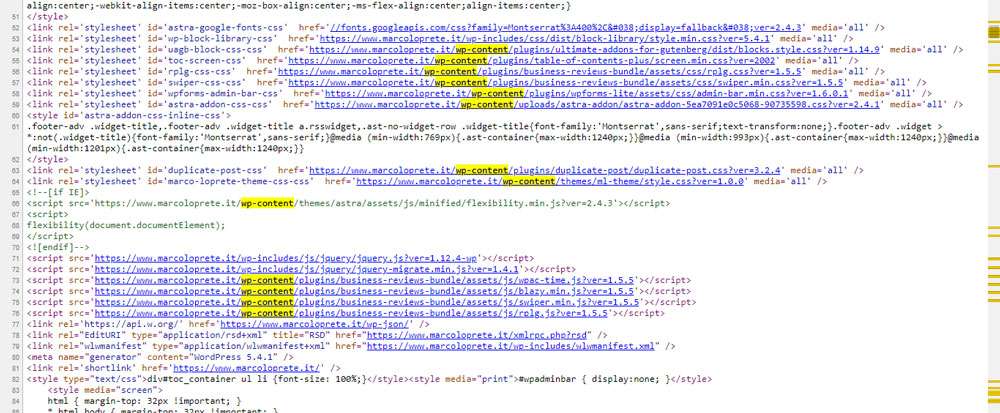
This method, however, is not foolproof. Some plugins, such as WP Hide & Security Enhancer , can hide WordPress folders.
The readme.html file
WordPress can be downloaded in the form of a compressed directory from the site https://it.wordpress.org/ . After downloading, try to open the archive: inside you will find a file called readme.html . It contains the indication of the version downloaded , the summary of the installation procedure , the instructions for proceeding with the update, the system requirements , the online resources .
Ergo, if you’re trying to figure out if a site is made with WordPress, you can go looking for this file. Just write in the address bar:
website address / readme.html
You should see a screen like this:
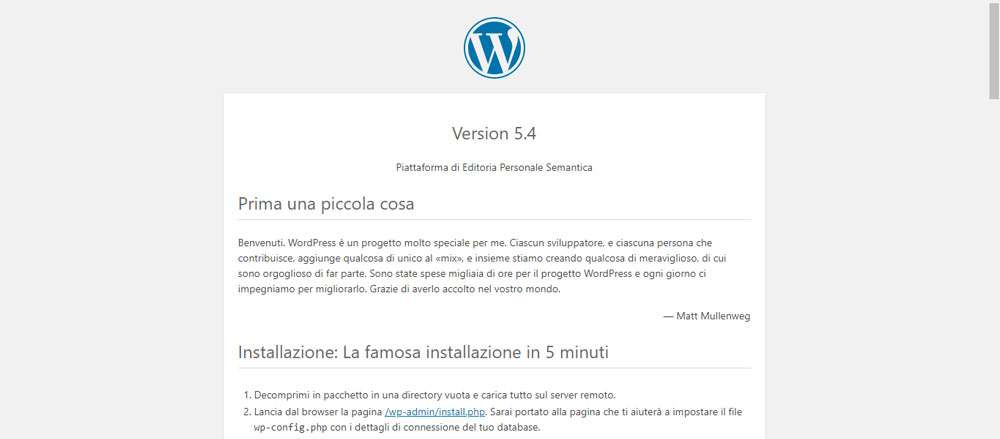
Even this method, however, is not 100% reliable and does not give you the certainty that the site you are viewing is actually made with WordPress.
Use an online service: BuiltWith, WhatCMS, Wappalyzer, WhatRuns
There are a number of online services that allow you to find out if a site is made in WordPress:
BuiltWith
BuilthWith is a very interesting tool, which allows only to find out with which CMS your site has been created, but also offers a whole range of information. They are divided into five areas:
- Technology Profile
- Detailed Technology Profile
- Meta Data Profile
- Relationship Profile
- Redirect Profile
The most important section of all is the first, in which we find, among others, the indication on the Content Management System used.
Not only that: with BuiltWith you can find out which tracking systems are active , the active widgets and plugins , the language, the framework , the JavaScript libraries , the active Content Delivery Network and much more. Some features are only available by creating an account (free or paid).
BuiltWith also includes extensions for Chrome, Firefox and Edge .
WhatCMS
More concise but no less useful is WhatCMS , which, as the name implies, essentially allows you to identify the CMS with which the site is built . The information also includes the version of the CMS installed , the programming language and the database .
For statistics enthusiasts, WhatCMS has a section called “Tech Reports” which contains, among others, the numbers relating to the CMS used, technologies, hosting providers, etc.
As with BuilthWith, extensions are available for the main browsers.
Wappalyzer
Wappalyzer requires the creation of a free account, but it is a useful tool to find out what is the technology behind a website.
Also in this case there are extensions for Chrome, Firefox and Edge .
Whatruns
Whatruns is an extension for Google Chrome that will allow you to find out how a certain site was created. Quick and easy!
Bonus: locate the WordPress site theme
If you are trying to understand what is the theme used to create a certain WordPress site, I suggest you read this article!
Well, we’re saying goodbye! If you liked the article, have criticisms or doubts, leave a comment.






