Sometimes you forget how to log in to access the WordPress control panel .
As you know, WordPress is both a free downloadable application that can be installed on a hosting, and a web based service for creating sites and blogs. To explain how to log in I will consider both cases.
What are we talking about
WordPress application installed on a hosting
If you followed the standard procedure during installation and installed WordPress in the public_html directory, your site will be reachable at:
www.nomedominio.it
To access the WordPress login you will then have to type:
www.nomedominio.it/wp-admin/
and enter username / email address and password (defined during installation).
In case you have installed WordPress in a particular directory (eg, “folder”), you will need to login to:
www.nomedominio.it/cartella/wp-admin/
Forgot username and password? No problem: click on “Forgot your password?” and by entering your username (or email) you can create a new one! To avoid this risk, if the computer from which you are accessing the control panel is yours, I recommend that you check the “Remember me” box when logging in . In this way, the login information will be stored.
Blog at WordPress.com

If instead of installing the WordPress software on your hosting space you have created your blog directly on WordPress.com , you will need to log in to:
Customize the WordPress login
The login screen customization operation can only be done with the downloadable version of WordPress. Customization can concern three aspects:
- modification of the access path to the administrative area
- access with social profiles
- the graphics
Let’s find out more!
Change the login path with WPS Hide Login
WPS Hide Login is a free plugin that performs a very simple but essential function to improve site security: change the login url to the administrative panel . As we have already said, by default it is accessed via the path www.nomedominio.it/wp-admin/ . With WPS Hide Login you can create a custom path. For example:
www.nomedominio.it/login-personalizzato/
How does it work? The plugin, we read in the guide, “does not literally rename or change the file in the core, nor add rewrite rules”, intercepts requests to the page and works on any WordPress site. In this way, the wp-admin directory (and with it the wp-login.php page) become inaccessible to anyone who is not authorized.
The configuration is very simple: after installing and activating the plugin, go to Settings> General. From here you will see the options to configure WPS Hide Login.
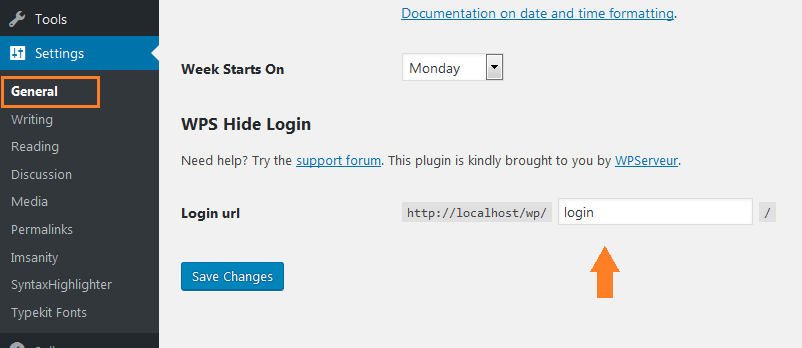
Log into WordPress with Social Login
Social Login is a plugin (always free) that allows users to log in, register and comment through their social profiles. Social Login supports over 40 social networks , including Facebook , Twitter , Google , Linkedin , Instagram .
In particular, for what interests this guide, Social Login integrates perfectly with your access system to the control panel. Once the plugin is installed, you will have a special menu item in the left column of the administrative area, “Social Login”. The plugin is pretty easy to configure. In particular, you can define which social accounts to enable and on which areas of the site’s social login should be displayed (for example, on the login screen, in the comments section, on the registration page, etc.).
Important: to make the system work, you will need to create a free account on OneAll.com .
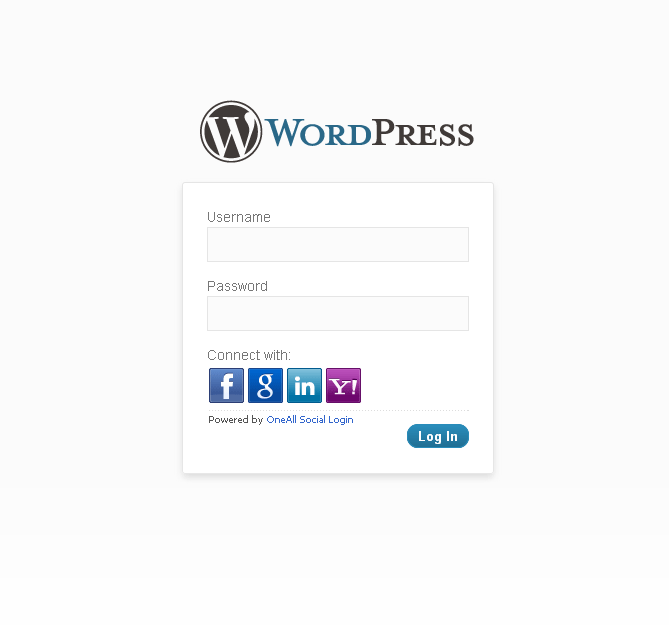
How to customize graphics with Custom Login Page Customizer
Custom Login Page Customizer allows you to easily customize your login page directly from the Appearance> Customize section. You can change the background of the page, insert a logo, even embellish the login form, changing the fields, buttons, font. The plugin is extremely simple to use – check out this video!
Well, if this article on WordPress login was useful to you, please leave a vote!
If you’re just starting out and need help building your website, read my complete guide! Do you have any doubts? Write a comment!






