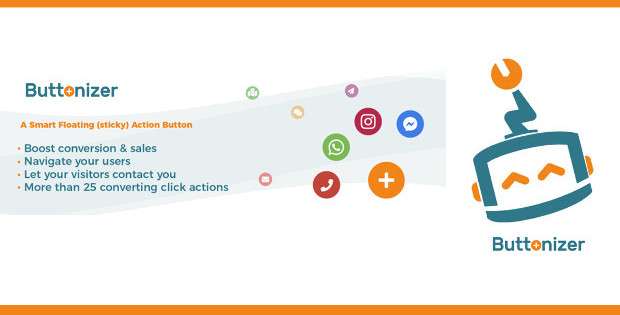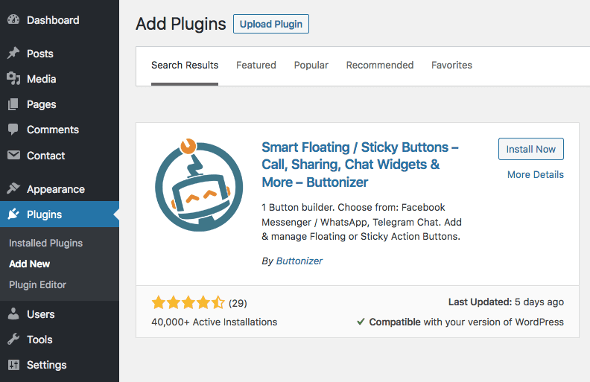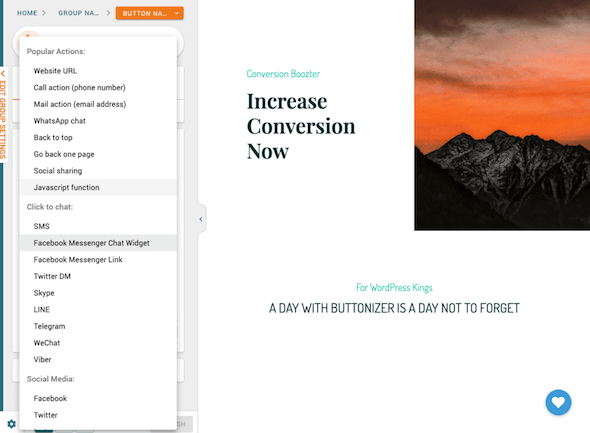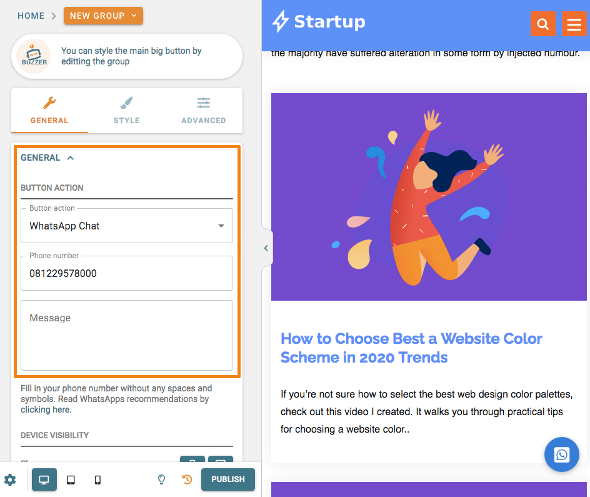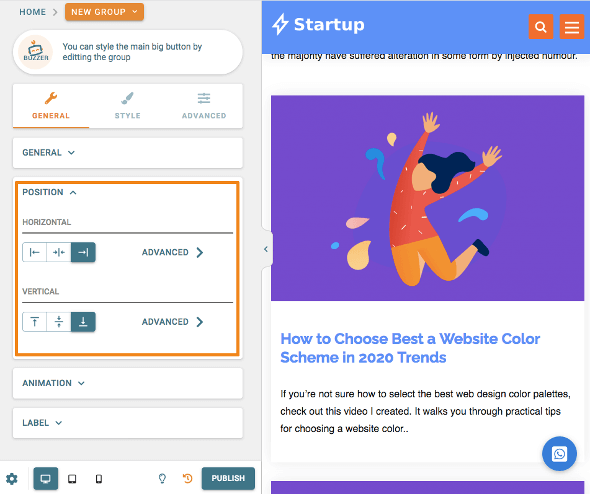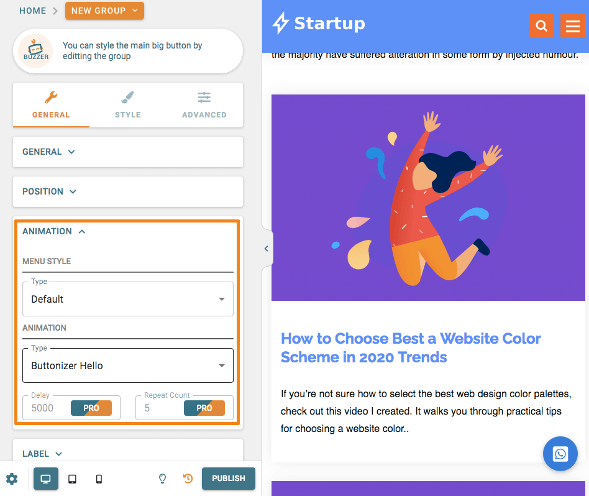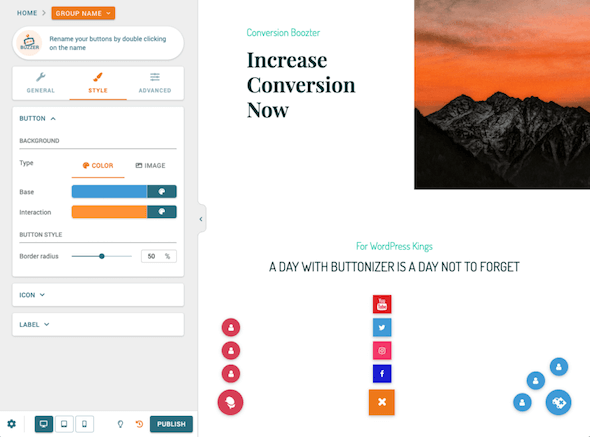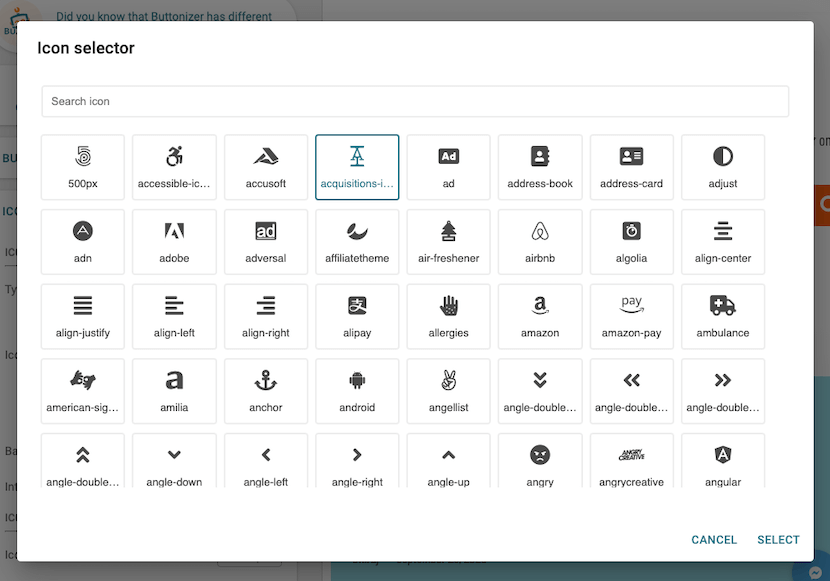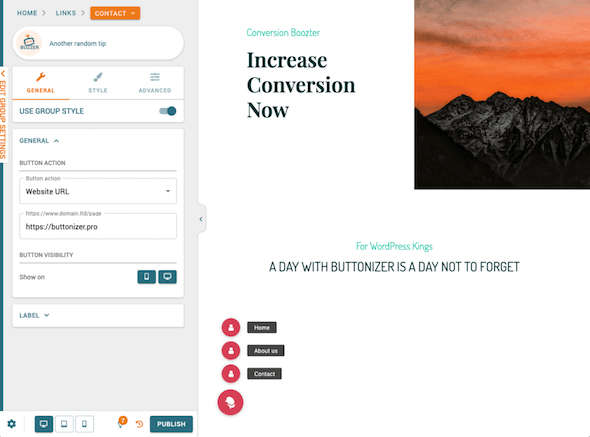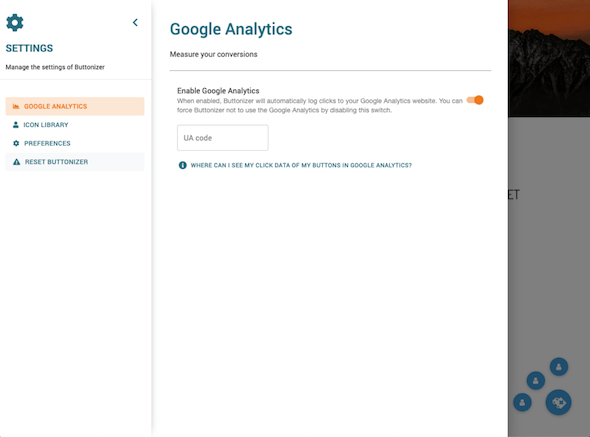You must have seen customer support buttons, share or feedback buttons on well-known websites that make it easy for their audience to contact quickly. The button is usually placed on the lower right side and always appears when the web page is scrolled. That is what is known as a floating button. You can add a similar floating button to your WordPress site using a plugin called Buttonizer.
In this article I will go into detail about the Buttonizer plugin which allows you to add hover action buttons to increase conversions to your WordPress site. Buttonizer is not only a plugin that allows important buttons to float on your WordPress site, it has something more than that.
Before we move on to reviewing the Buttonizer plugin, let’s understand how this kind of service can help your business or does it make sense to add another plugin that has this kind of functionality?
What is Hover Action Button?
Hover action buttons can be very useful when you are offering any product or service through your website. Your customers can quickly contact you and you can solve their problems immediately.
This type of fast customer support can be a game changer for your business because the kind of support you provide quickly is the most important aspect when it comes to managing an online service or product business.
The Hover action button, as suggested will Hover in the corner of your site and will open a window when clicked and display the appropriate service that you select. This can be a social sharing option, a feedback form, a contact form or live chat system and much more.
The way you do business online is changing all the time and there are new products, applications or services coming to make things easier for users as well as business owners. The Buttonizer plugin is one of those tools that will make the process of managing your business simpler.
What is the Buttonizer Plugin?
Buttonizer is a freemium plugin which means it offers a free version as well as a premium version of the plugin. This is a very simple and easy to get started plugin for creating various kinds of floating live action buttons on your WordPress site.
If you want to start with the free version you can install and activate it directly from your WordPress dashboard and if you want to use the premium version you can get it from the Buttonizer website.
The Buttonizer button will float in the corner of your site and will open to perform the desired action when the user clicks on it.
The Buttonizer plugin can perform more than 50 different actions, such as:
- Added Facebook Messenger
- Whatsapp chat options
- Twitter Direct Messager
- Send Email
- Phone call options
- Send SMS
- Open URL
- Social share button
- Print the page
- And much more
I also discuss about all the actions the Buttonizer plugin can take in this article. But first, let’s start by discussing its features and then how to install plugins and see how these plugins work.
What Actions Are Available?
As already mentioned, the Buttonizer plugin comes with a number of different actions that you can set for your site.
When you create a new floating action button, you will have the option to choose from a number of different actions such as the following:
Contact Button Actions
Making it easy for your audience to contact you is one of the most important aspects and should be provided for in any business. If users can contact you and ask questions to get some clarity about any problems or confusion they have, you can directly impact the growth and revenue of your business.
The Buttonizer plugin offers a number of different options for contacting you, such as adding several ways for the most popular communications such as the following:
- Call action, show phone number
- Email action
- SMS action
- Facebook Messenger
- Twitter Direct Messager
- Skype
- Snapchat
- Line
- Telegram
- Viber
Social Sharing Actions
You can use plugins to add social share buttons, this will make it easier for your audience to share your content and your business on various social media to be better known in their community or group, this can be a great way to promote business for free:
- VKontakte
- Poptin
- Waze
Popup Opener Actions
You can also use a plugin to add an action button that will open a popup when the user clicks on the button.
- Poptin
- Elementor Popup
- Popup Maker
Open Custom Page
You can add an action button to open a custom page for your site or any other page of your choice. This can be very useful if you are promoting any product, you can use this action to direct your users to a landing page directly to your product list.
Apart from all this, you can also add actions for printing pages and more.
Read: Tutorial on Creating Fixed or Floating Widgets in WordPress
How to Use the Buttonizer plugin
Before you use the premium version of the plugin, you can install the free version of the Buttonizer plugin from the WordPress plugins repository and check how it works.
Open your WordPress admin dashboard. Click on Plugins → Add New and search for Buttonizer.
You can activate the plugin and add floating buttons according to your needs.
This is what a floating button will display on your WordPress site.
When the user clicks on the button, it will open a window according to the button and function you have selected.
For example I have added a WhatsApp Messenger button, so that users can click on the button and send us messages quickly via the Whatsapp app you have on their smartphone.
Most of the features are advanced and available in the premium version of the plugin, as follows.
- Show button (group) using advanced time schedule
- Show buttons (groups) on specific pages using advanced page rules
- Create several button groups
- Custom button background & icon image
- Out of intent
- Show or hide on scroll
- Show on time
- Able to set CSS class name and button ID
- Run javascript at the click of a button
Buttonizer Plugin Interface
The intuitive interface of the Buttonizer plugin is one of the main highlights of this plugin. The settings interface is not on the back end of the site like most WordPress plugins, but it functions like a live customizer or Elementor’s website builder interface which sits on the front end of your site.
You will love how it works.
Added New Button
You get two options when you add a new button. You can add a single button to perform a single action or you can add a group button and when the user clicks on the button, it will open all the different buttons within it to perform different actions.
Please Note: The group button option is only available in the premium version of the plugin.
Let’s start by adding a button.
Go to the Buttonizer plugin option in your WordPress dashboard, it will open an editing interface on the front end of your site as already mentioned.
Select Button Type
In General Settings, you get the option to select the button you want to add from the extensive list of options I mentioned above.
Once you have selected the button type, you can select the action to be performed right below it. You also have the option to select the device where you want the button to appear.
Select Button Position
The position of the buttons is very important because they can have a big impact on conversions. The plugin offers you the option to add buttons in custom locations.
You can select left, right or center position and when you click on advanced options; You get more options for customizing placement.
Animated button
If you want to add animation to the button, you have the option to add animation under general settings.
Styling the Buttonizer Button
Now that you have added the option and action buttons in the general settings, it is time to set the button style. You have a very easy-to-use setup to make the button visible as an integral part of your site without any coding.
Select Button Icon
There are many choices of icons that you can choose to meet your needs. The icon you choose for the button is very important because it will give the user a clear picture of what the button is.
Buttonizer Group Button
A very useful feature offered in the premium version of the plugin, the group button option allows you to add a number of different buttons in a group.
So, you can use the contact options, links to your landing page for your important products or services and so on. You can add an unlimited number of buttons according to your needs.
Button Triggering Rules
You must have encountered trigger rules in email options and social sharing plugins. The trigger option is used to grab the visitor’s attention before they leave the site to take action.
Likewise the Buttonizer plugin also offers you trigger options to ensure that most of your visitors take action.
This plugin offers a number of different triggers to maximize conversions.
Link to Google Analytics
Buttonizer offers you detailed statistics on which buttons or groups of buttons are most engaged with the help of Google Analytics event tracking.
If the Google Analytics code is already installed on your site, which is present on most sites; You don’t have to do anything.
You can check statistics on your Google Analytics dashboard. You can go to the Behavior section and event overview, you will find an Event category called Buttonizer.
If you are using Tag manager for Analytics and the code is not installed on your site, you can add that code in the Buttonizer settings.
Click on the Settings button in the left hand corner of the button and go to Google Analytics settings.
Buttonizer Price
As already mentioned, the Buttonizer plugin comes in a freemium model. That means it offers you a free version of the plugin as well as a premium version. You can install the free version of the plugin directly from your WordPress dashboard.
If you want to use the premium version of the plugin, here are the prices.
The prices offered in packages differ based on the number of sites you can use the plugins on and how you pay for them (annually or once paid).
- 1 Site License ($ 24 Annually) and ($ 74 One-time payment)
- 10 Site Licenses ($ 89 Annually) and ($ 269 One-time)
- 1000 Site Licenses ($ 149 Annually)
Conclusion
Buttonizer is one of the best conversion focused WordPress plugins with a unique approach to help your business by featuring a floating action button displayed on the side of your website. Featuring a floating button like this will grab the audience’s attention and also make it easier for them to take important actions.
Even if you are managing a simple blog, this plugin can be very useful for increasing engagement around your blog. If you manage any product or service business, it will definitely add value and help you increase your revenue directly.