How to Add Keywords and Meta Descriptions in WordPress – WordPress is a platform that is friendly to search engines or often referred to as an SEO friendly platform. Many aspects of WordPress are built around SEO best practices to make it a platform that easily ranks well on search engines.

But to make WordPress more search engine friendly, there are many things we need to do so that the site you build with WordPress can compete in the top positions in search results. One that you need to add is an SEO plugin. I have fully explained the two best SEO plugins for WordPress, namely All in One SEO and SEO by Yoast .
In this article, what I want to explain is still in touch with the two SEO plugins but is more focused on how to correctly install keywords and Meta Descriptions in WordPress on the SEO plugin.
Why is it necessary to add keywords and meta descriptions in WordPress?
Why you need keywords and descriptions to add to our website is because keywords and descriptions are needed to tell search engines about the content of your posts or articles and pages.

Keywords are important words or phrases that are often typed by people to find an article or information via search engines. Whereas the Meta description is a brief description or explanation of what your posts and pages contain.
Meta keywords (keywords) and descriptions are actually written in the form of HTML meta tags, and are placed in the header of your website. If you have no knowledge of HTML, then with this WordPress SEO plugin you can write meta keywords and descriptions very easily without needing to touch the slightest code. And you can also easily add keywords and descriptions for every post and page on your website easily just through your WordPress admin area.
How important are meta keywords and descriptions for SEO?
For the matter of how important it is, indeed search engines do not clearly state how important it is for keywords or descriptions in determining the position of search results. However, it is very clear that keywords and descriptions are very important and help you rank better.
Especially for meta keywords (keywords) Indeed, many SEO experts today say that the use of keywords is no longer needed. And even Google itself as a search engine also says that they don’t use keywords or meta keywords anymore in their algorithm to determine search results. However, other SEO experts still disagree and advise users to keep adding meta keywords. (In this case it is a free decision for you to decide to stick with meta keywords or not at all).
But on the other hand, the meta description is still very important to use because you can use it to grab the user’s attention.
And now that you know the importance of meta keywords and meta descriptions for your site, let’s move on to our guide on how to easily add keywords and meta description in WordPress.
Note: In this tutorial I will use the All in One SEO and SEO by Yoast plugins, because these two plugins are the most popular SEO plugins for WordPress. If you haven’t installed any of these plugins, you can read the complete tutorial here for ⇒ Tutorial on Using All in one SEO Pack WordPress [New] and here for ⇒ How to Install and Settings Plugin SEO by Yoast [New] .
Enable Meta Keywords in SEO by Yoast
SEO by Yoast comes with built-in support for descriptions and meta keywords. However, the meta keywords feature is turned off by default.
So to use meta keywords, you need to activate them first via the SEO »Dashboard menu and then click on the ‘Features’ tab.

Now you need to click or scroll to the ‘Enabled’ position under the “Advanced Settings Pages” option and then click on the save button to store your changes.
And now please go to the SEO »Titles & Metas menu and then click on the” Others “tab menu.
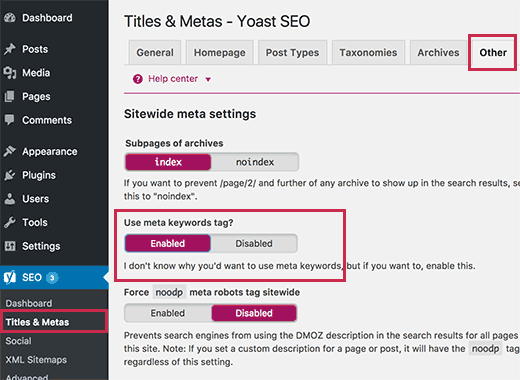
Then click on the ‘Enabled’ button under ‘Use meta keyword tag?’ and don’t forget to click the “Save changes” button.
And now you have successfully activated the meta keyword support feature in the SEO by Yoast plugin for WordPress. And Now you can add meta keywords for posts and pages.
Adding Keywords and Meta Description to Homepage
You can also add keywords and descriptions to the homepage of your site in WordPress.
To do this, go to the SEO »Titles & Metas menu and then click on the ‘Homepage’ tab. Here you can add a custom title, description, and meta keywords for your homepage.
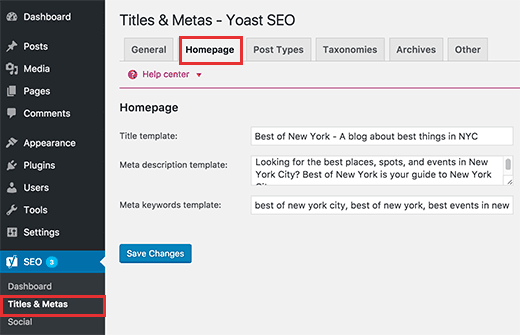
Don’t forget to click on the “Save Changes” button to store your settings.
Adding Keywords and Meta Descriptions to Posts and Pages
First, you need to edit the post or page where you want to add keywords and meta description.
Scroll down a bit for the ‘Yoast SEO’ meta box below the post editor.
You will see your site title and description automatically displayed. Below you will see the Meta Keywords field.
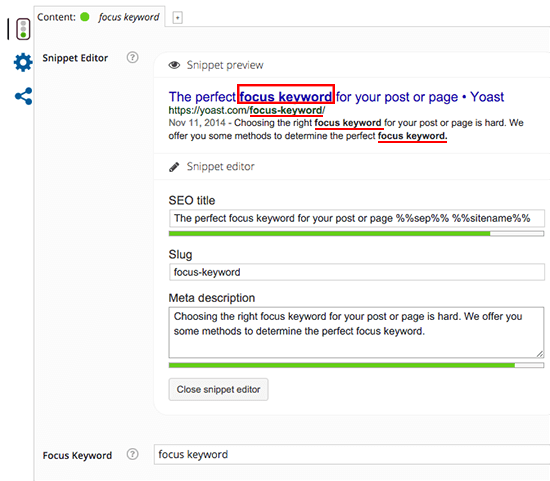
You must enter keywords separated by commas. Don’t use more than 10 keywords or phrases.
Make sure that you only use keywords that are relevant to your content and the keywords you use are contained in your articles.
Next you need to click on the ‘Edit Snipet’ button to edit your description sentence, this way you can create your desired description. Because this is automatically generated by default by the Yoast plugin and takes the sentence from the first paragraph of your article.
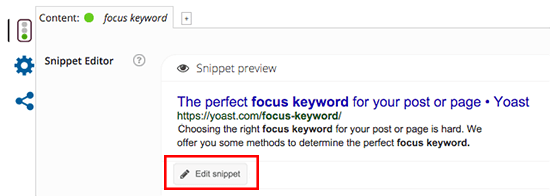
Make sure to write a description according to your article but make it attractive and also make sure to write your main keywords in the description column. (A good description is limited to 160 characters, so try to use those 160 characters to write the best description for your article)
After that click the ‘Close snippet editor’ button when you are done. You will be able to see your custom description displayed in the preview snippet.
Congratulations, you have successfully added meta keywords and description to your WordPress post. You can now save or publish your post or page.
Adding Keywords and Meta Description for Category Archives
You can also add keywords and descriptions to categories and tags for your archive pages.
First you need to visit Post »Categories. And click “Edit” on the category you want. This will open the category page editor and scroll down to the Yoast SEO meta box.
Now you need to click on the “Edit Snippet” button to enter your own category description.
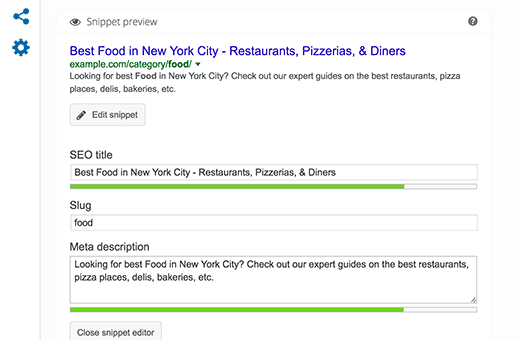
After that you need to click on the ‘Settings’ button in the form of a “Gear” icon to enter the meta keywords that will be used for a particular category archive page.
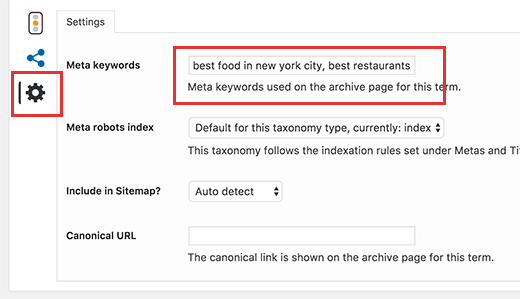
Don’t forget to click on the ‘Update’ button to save your settings.
You can repeat the same process to add keywords and descriptions to your tags and other custom taxonomy archives.
Enable Meta Keywords in All In One SEO
To use meta keywords (keywords) in the All In One SEO plugin, please click the All In One SEO »General Settings menu on the sidebar menu on your WordPress Dashboard.
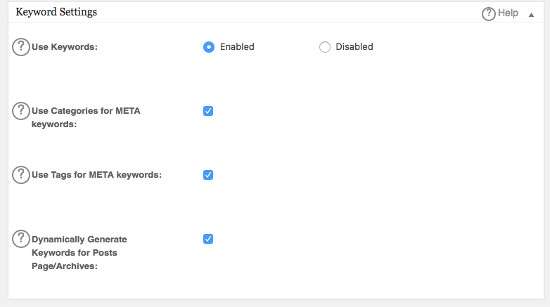
Please scroll and look for the section at the bottom of the “Keywords Settings”, please click the “Enabled” option and click “Update Options”.
Adding Meta Keywords and Descriptions to the Homepage
In this section the place is the same as the section on activating the Meta Keywords feature, except that it is at the top under “Homepage Settings”. And fill in the title (Home titles), description (home descriptions) and keywords (home keywords) in the column provided.

And don’t forget to save the changes by clicking the “Update Options” button at the bottom.
Adding Meta Keywords and Descriptions to Posts and Pages
To add keywords and descriptions to your articles, feel free to edit the existing articles and see the settings at the bottom of the WordPress editor. There you will see there are three columns to enter the article title (preferably no more than 60 characters), a description (preferably no more than 160 characters) and keywords. Enter all the information according to your content and the keywords you are aiming for. And don’t forget to include a catchy title, a description containing the main keywords and enter the keywords separated by commas.
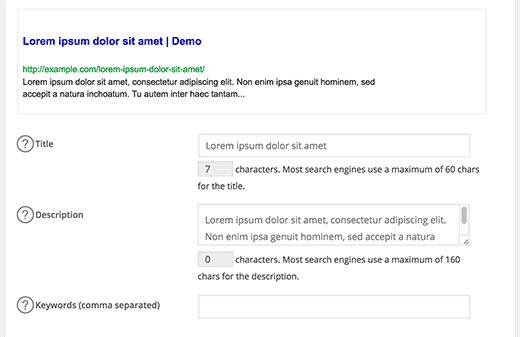
And to add keywords and descriptions to categories and tags, they are located almost the same as Yoast SEO, so feel free to continue this section yourself.
And above is how to add meta keywords (keywords) and meta descriptions in WordPress, with this article I hope to help you learn how to easily add keywords and meta description to your WordPress posts and pages. Good luck 🙂






