Links (hyperlinks) are HTML objects that lead us to a new location when we click them. They are there to help us navigate between pages on the web, and they serve a great purpose in contributing to the success of your website and SEO. They can appear as images, texts, or buttons.
Links can take visitors to a new page on the same website (internal links) or to a different website (external links). People add links in WordPress for better navigation and a more positive visitor experience.
External links take us to a different website, and opening them in a new tab is quite beneficial. Firstly, users don’t have to leave your website to visit the external link. And as your page isn’t lost now, users can go back to browsing your website with one click.
This will result in a better visitor experience. However, it’s better to open internal links in the same tab because you want visitors to stay on your website. This will reduce the bounce rate and the exit page percentage.
But if you want to open them in new tabs, you can do that. However, it is impossible to handle all links manually, so if you want to take control of all the links on your WordPress site, you will need a great plugin, and WP Links is one of the best out there.
WP Links
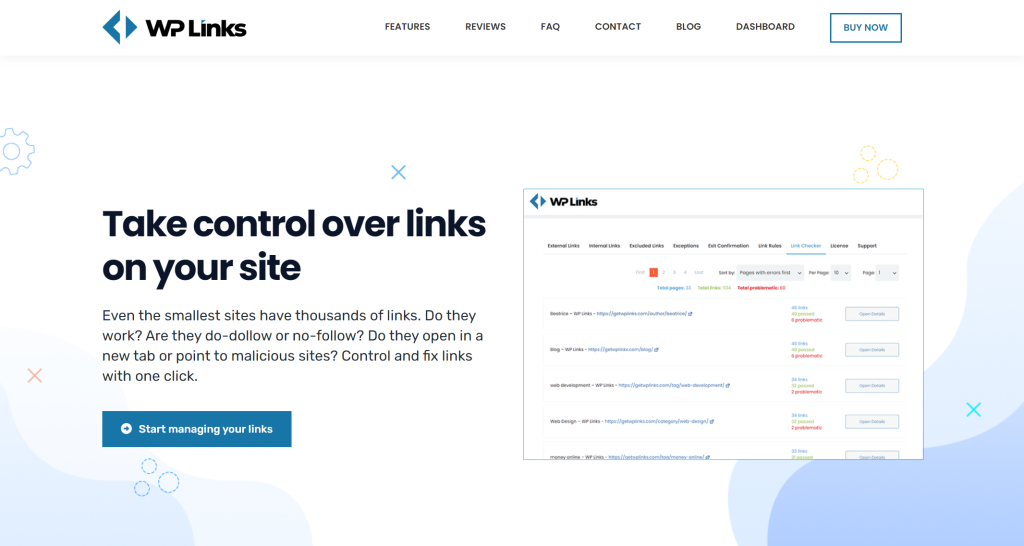
WP Links helps you fix and control all the links on your site. It has a link scanner that checks if the links work or lead to malicious sites.
You can create many link rules, and it comes with the exit confirmation feature that lets you display a popup message to warn visitors that they are about to leave your site.
It offers a centralized dashboard where you can manage multiple sites from one place. WP Links is also fully customizable and offers the best customer support.
How do I make links open in a new tab
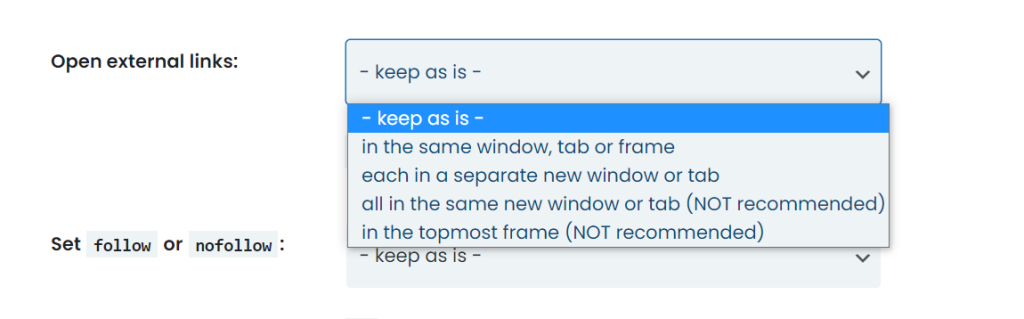
Once you have installed WP Links, you will see that the first tab lets you control external links. You can start by clicking the “Settings for external links” option, and a new group of settings will appear.
The first thing you can control is how you open external links. You can choose to open each in a new tab, in the topmost frame, or all in the same tab. If you choose the “each in a separate new window or tab” option, your external links will open in a new tab.
If you want to make internal links open in a new tab, you can do the same process you did for external links just under the Internal Links tab.
Other plugins that can better your WordPress site are:
WP Maintenance
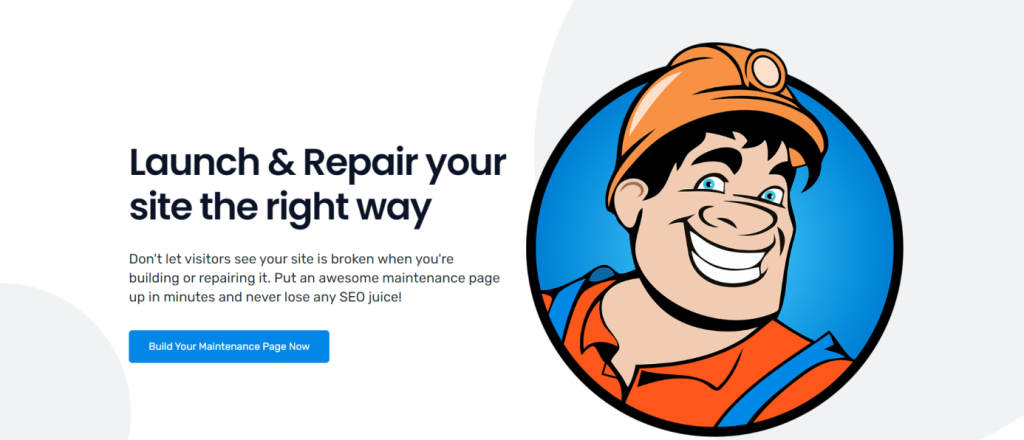
WP Maintenance helps you create a beautiful maintenance page in just minutes and provides outstanding SEO results.
This plugin lets you customize the look of your maintenance page, logo, background image, color, and text. It offers premium features, pre-made themes, and millions of free images.
WP 301 Redirects
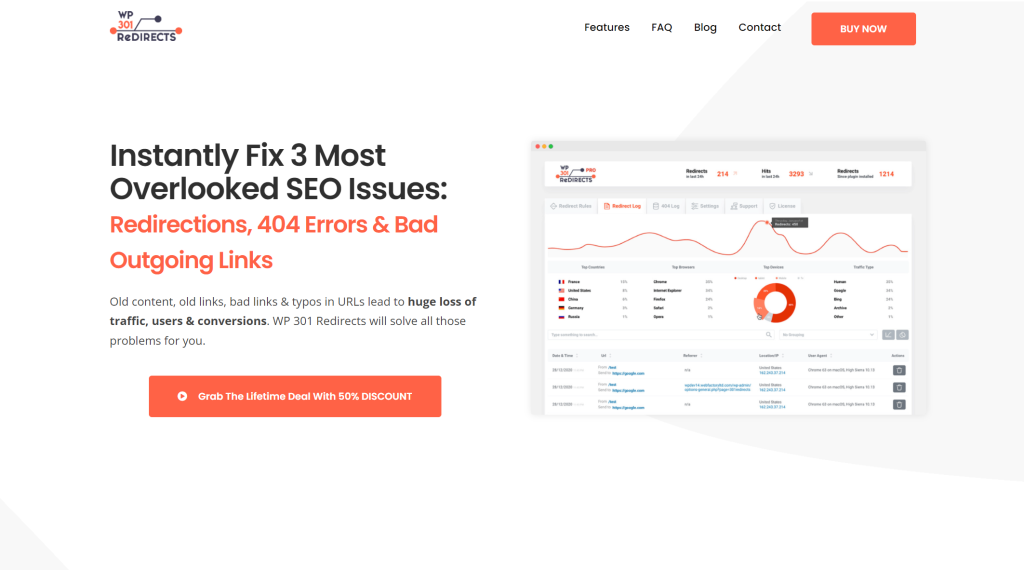
WP 301 Redirects helps you fix many SEO problems, such as redirections, bad outgoing links, and 404 errors.
Old content, bad links, and typos can lead to enormous traffic loss. This plugin scans & verifies every link to assure everything is up to date and just right.
Final Words
Editing links can be a nightmare, but WP Links makes link settings a piece of cake. The perfect WordPress site is just a click away.









