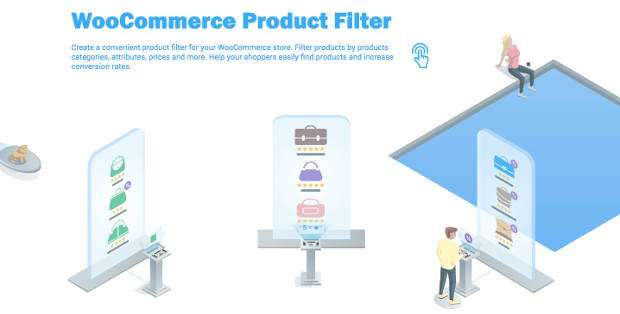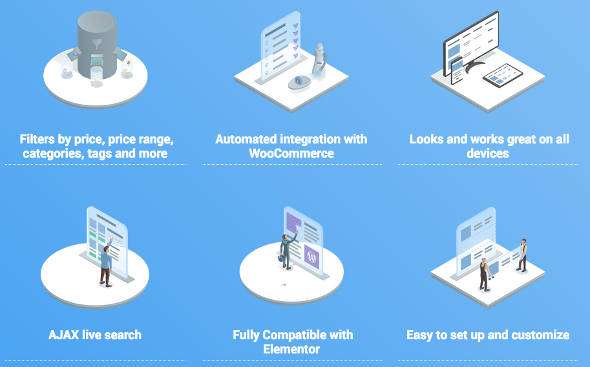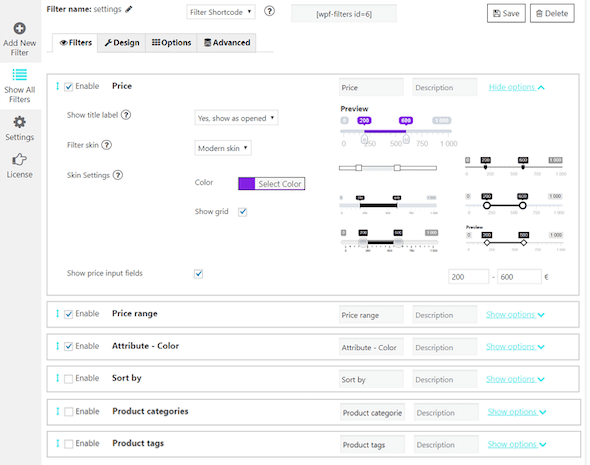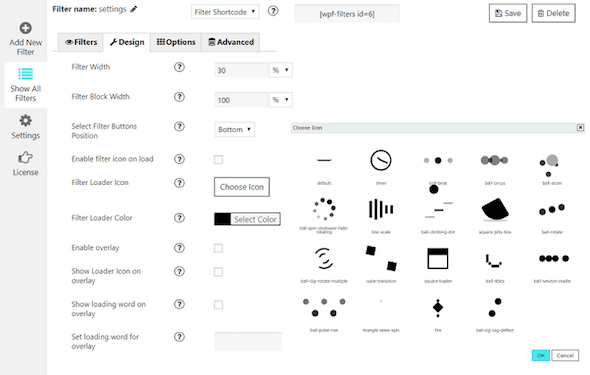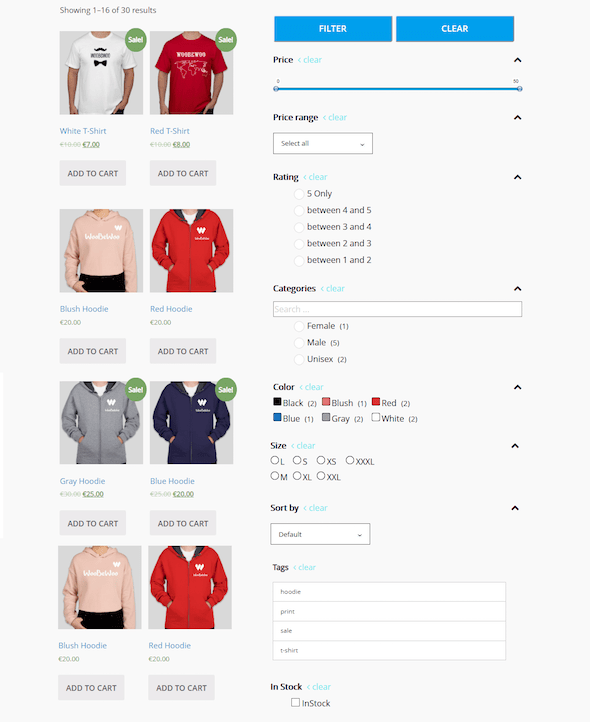Easy Ways to Add Product Filters in WooCommerce – In an online store that has many products, a must-have feature besides the search feature is the Filter or product filtering feature. Why you have to have a filter feature is because it makes it easier for users to quickly select products according to certain categories or specifications to display products according to user wishes.
Sometimes the annoying thing if there is only a search feature is when we as users want to search for certain products such as Smartphones , when we type keywords in searches based on brands, the products that appear are very much like accessories and those related to those keywords, but smartphones that are we are looking for displayed on the very back page. However, when we use the filter feature and enter the price range, what appears is the smartphone product we are looking for, not the accessories.
By looking at a case study like the one I described above, it is very important and even mandatory for online store owners to add filter features in their online store which has hundreds or even thousands of products. If you are a WordPress online shop owner created with the WooCommerce plugin and has hundreds of products and product variants. Adding the WooCommerce product filter plugin to your store, you can offer lots of high-quality products and variants that fit your niche to quickly assist users in finding their products so they can quickly complete sales transactions.
In this article I will review one cool plugin for WooCommerce product filters that actually works and is great for your WooCommerce online store. The plugin is WooCommerce Product Filter Woobewoo.
What is the WooCommerce Product Filter by WooBeWoo?
WooCommerce Product Filter by WooBeWoo is a plugin that allows customers to filter or filter your products / goods based on prices, categories, tags, taxonomies, attributes and many other variants. Each filter criterion is customizable, giving you maximum control that makes it easy for users to find products quickly and precisely.
This lets developers extend functionality beyond what they can do using the plugin’s advanced filter options. This plugin adds several advanced product filtering options to your online store. Some of its features include Ajax search, multiple filter viewing options, product shortcodes, and widgets. And interestingly, this plugin is 100% compatible with Elementor’s page builder.
The WooCommerce Product Filter by WooBeWoo plugin is a free one that you can download from the WordPress.org plugin library. You can also upgrade this plugin to the Premium version by offering some additional features that the free version doesn’t have. These options include the ability for customizable Loader Icons, Skin price filters, Text, Buttons, Colors, Toggle Switch, Checkbox list (select multiple), Show category images, single and multiline line Star Ratings, Hide / Show Filter Buttons, Filters text search, Custom styles for blocks and titles.
Key Features of WooCommerce Product Filter
Filter by any criteria
Customers can filter products based on any criteria – be it by Price, Price range, Category, Tag, Author, Featured, Sold, Stock, Rating, Search by specific text **, Filter attribute.
Filter display variations
Display filters in an easy way: drop-down list (single select) radiobutton (single select), checkbox list (Multi Select) ** and icon ** for attribute filters (color, size, rating).
AJAX Live Search
Make filters more comfortable by enabling AJAX search or let the process begin as soon as the user selects all the options and hits the filter button.
Elementor compatible
WooCommerce Product Filter is fully compatible with Elementor Page Builder . With this option, you can create product filters directly in Elementor. All Product Filter by WooBeWoo functions will be available directly on the Elementor tab.
Live preview
This plugin supports the Live Preview feature, where any changes you make to the resulting settings will appear in the panel exactly when you make changes to the settings.
Various options for sorting products
Product search plugin for WooCommerce allows sorting your products by popularity, ranking, price, update, alphabetical order.
Create new product filters in a few clicks
Using these plugins everything is easy, which you can customize and customize. Just add a filter to each page using a widget or shortcode.
Price filter design
There are various kinds of designs that you can use, you have many skin variations such as: standard, flat, large, modern, sharp, round, square. And there are also special settings for the design: color, symbol position, currency or symbol code, input field.
Automatic price range setting with a fixed step value
Adjust it manually and set the exact value for each step as well.
Show Count and Recalculate products with selected filters
Recalculate products with the selected filter and display the number of products that match the filter results.
Fully responsive
Of course, many of your online stores access via smartphones, and this filter plugin already supports responsiveness where everything will look and function well on different devices – especially phones and tablets as well as desktops and laptops.
How to Add Product Filters in WooCommerce
Here’s an easy way to add the product filter feature in WooCommerce with the WooCommerce Product Filter by Woobewoo plugin . You can download this plugin directly through your admin for the free version or buy the premium version for $ 49 for one site on the Woobewoo site.
After you’ve installed the WooCommerce Product Filter plugin and selected the default settings, it’s time to start creating product filters.
It’s an easy way to make the product search process faster and the buying process really simple and enjoyable for your site’s users without any special coding knowledge.
This tutorial will get you started with the Plugin and create your first product filter.
Add New Filter
After clicking the “Add New Filter” button, a window will appear where you can enter the name of your new filter.
After entering a name, click “Save”, and start creating your filter.
Create Product Filters
With WooCommerce Product Filter you can filter by price, category, tags and attributes, enable or disable ajax search, use extensive sorting options and adjust price ranges accordingly.
Create filters based on your individual needs. You can add a number of filters, and configure them according to your liking.
To add a filter, simply check the “Enable” box in each filter selection box. And you can see all the changes in the live preview.
Filter Options
With this plugin, your customers can filter your products by any criteria. You can also customize each filter to your preferences.
To configure filter options, click “Show Options” and select the options you need:
For details, please refer to the detailed documentation for each setting option for each filter:
- Price
- Price range
- Sort by
- Categories
- Tags
- Author
- Featured
- On sale
- In Stock
- In Stock, Out of Stock, On Backorder
- Rating
- Search by text
- Attribute
Drag and Drop Filter
Upgrade your store using the WooCommerce Product Filter functionality. You can sort filters and arrange them in any order.
Set filters by dragging and dropping the online builder.
There are many more configurations that you can do on this plugin such as changing the design of the filters in the “Design” menu and further settings in “Advanced” which you can fully learn on the documentation page.
Add filters to site content
There are two ways to add filter features to your site’s content. The first option uses a shortcode that you can place to display the code on a page or post, or in a certain position anywhere in the PHP code.
While the second option is to use the widget display in the widget area available on your website.
Shortcode
You can find the shortcode code under the main tab and paste it into the website content. The Product Filter plugin will display the filters on the appropriate posts / pages using the settings set in this filter.
PHP code filters can be inserted anywhere in the page code – to display precisely in this place, for example in the page header or footer.
Widget
If you use Product Filters on the sidebar next to your online shop, a Product Filter Widget can also be included.
To display Product Filters on the sidebar, go to Appearance → Widgets . Find a Widget called “Woo Product Filter” and drag and drop it on the sidebar widget area.
Conclusion
And that’s the full explanation for the WooCommerce Product Filter plugin review that I can share with all of you. This plugin is absolutely essential for you to install on your WooCommerce online store to add a feature that makes product search easier for your site users. The plugin is very easy to use and you can get it for an affordable $ 49. Hopefully this article is useful and good luck. 🙂