WP-Rocket Best Cache Plugin to Speed Up WordPress. Blogs or websites that have better speed will provide a good user experience too, by having a blog that loads or has very fast loading also makes your site rank better in search results because Google really loves websites that load fast, this is means that it can also result in your website being more SEO friendly.
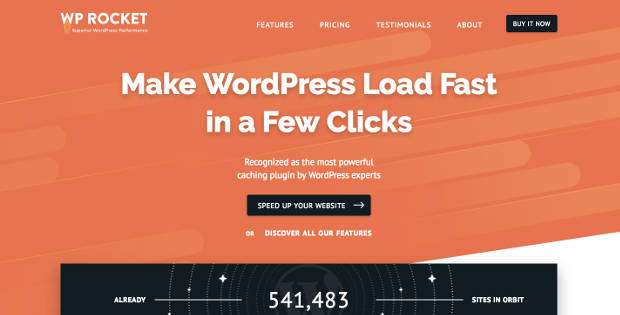
There are many ways to make your WordPress site have a good speed such as using the best hosting service , using a CDN (Content Delivery Network) service and also doing many other optimizations. In this article, I will discuss in full and specifically to make WordPress sites load faster by creating caching with the help of the WP-Rocket cache plugin.
When you have a blog with little content it may not feel that heavy to access, but if your blog is growing day by day with lots of content and lots of visitors, then you will feel your site is loading very slowly and you need to find ways to make your site have better speed So your visitors feel at home and don’t leave your site because they are slow. For those of you WordPress users, you will find many solutions to speed up your WordPress site, one of which is by creating caching for static files on your WordPress website. With the cache, when users access websites or posts, they will be served directly from the cache folder. This saves a lot of resources when it comes to running all PHP queries and accessing your database. Serving posts from cache will make your blog load and posts load faster than without a site that doesn’t use cache. There are many cahce WordPress plugins that you can find, one of which is WP-Rocket .
What is WP-Rocket?
In this article I won’t go into too much detail about the technical aspects of caching, but for WordPress users having a cache plugin on your WordPress blog is important. WP-Rocket is a paid (premium) caching WordPress plugin that can help speed up your WordPress site by reducing the load on your HTML, JavaScript and CSS files, this plugin also comes with a variety of important features that you can get for a fairly low price. You need to know that big sites like Facebook, YouTube and other big sites also use techniques like this so that their sites load faster by users.
Currently in the WordPress plugin library there are various kinds of cache plugins, both free and paid, but here I will help you to choose the most appropriate one to save your time in searching and testing. Indeed what I offer here is a paid plugin, but this plugin will match the price you pay, this plugin will make your WordPress blog highly optimized for speed and performance.
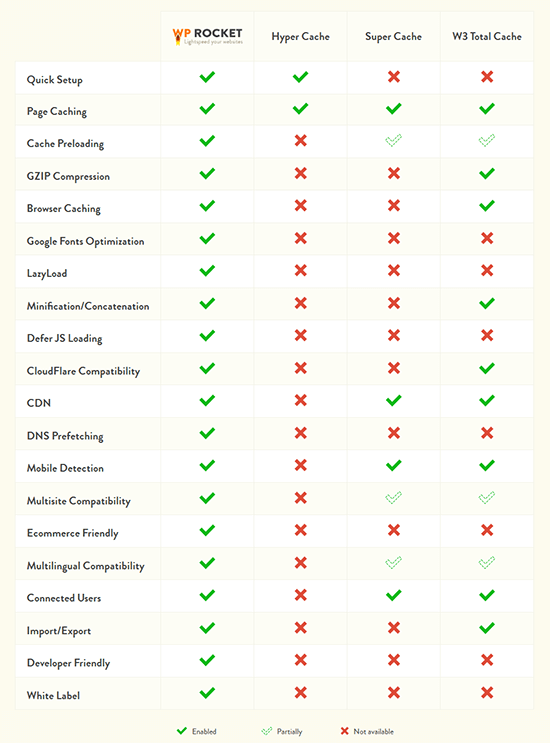
There is a free cache plugin that is most popular in the WordPress plugin library, the W3Total Cache Plugin which is also starting to offer Pro / support features which offer many excellent features. Even though WP-Rocket doesn’t come as a free plugin to attract users, of course WP-Rocket has its own reasons why they dare to launch a direct cache plugin with a premium version. Because the WP-Rocket plugin is far superior to other cache plugins such as W3 Total Cache, WP Super Cache , Quick Cache, Hyper Cache and WP Fastest Cache. Below is a screenshot comparison of the features you can get from WP-Rocket with other popular Cache plugins.
By looking at the picture above, you can see that there are so many features that you can get from using the WP-Rocket plugin, with so many excellent features that WP-Rocket dares to appear as a premium plugin. And you can compare with other cache plugins for settings page, if you have ever used W3 Total Cache or other plugins, you will be surprised that WP-Rocket setup is very easy and simple. In fact, I thought that with so many features it would have been complicated in terms of plugin settings, but it turned out to be so easy, for beginners without any technical knowledge it would be easy to use this plugin.
Previously I was a user of the W3 Total Cahce cache plugin and now I switched to using WP-Rocket, and it has been proven that this plugin provides many advantages over other cache plugins I have tried. Besides that, why WP-Rocket is worth paying for is because this plugin offers better performance than other free cache plugins. Support and updates will certainly make it easy for you if one day or you experience problems with your site caused by this plugin.
The price of the WP-Rocket Cache plugin is divided into 3 packages.
- Personal (1 Site): $ 49
- Business (3 Sites): $ 99
- Pro (Unlimited Sites): $ 199
Get a 35% discount for purchases on Black Friday which takes place from November 26 to December 3 here → Discount WP Rocket 35% .
The price of each package above is for 1 year of updates and 1 year of support, and you don’t need to worry if after making a purchase and then doing a trial you are not satisfied, you can ask for your money in full because WP-Rocket provides a 30 day money back guarantee, and This plugin is already being used by hundreds of thousands of satisfied users. When using this plugin you will really be helped by the support team if you have difficulties or problems, they really help quickly when you need them. You can ask for help via open tickets, live chat and also by telephone.
Why Should You Buy It?
If you really want to make your WordPress site load even faster than before, then I strongly urge you to buy WP Rocket. You can try a variety of cache plugins from plugins that have easy settings or even complicated ones, I guarantee that WP Rocket will remain the best and give you satisfaction.
Indeed, you cannot prove what I said before buying the WP Rocket license, because WP Rocket does not provide a free version. But this is the courage of WP Rocket because indeed they believe that their plugin is the best for caching WordPress and increasing the speed of WordPress many times.
In terms of setting up WP Rocket it is also very easy, that when you activate WP Rocket without needing to configure it, you will immediately feel a significant speed increase. If you are a serious blogger and also already have an income then I recommend investing your money to buy WP Rocket and feel really great.
How to Use the WP-Rocket Plugin
To use this plugin because WP-Rocket is premium, you are required to purchase this plugin first. You must visit the WP-Rocket website here: http://wp-rocket.me
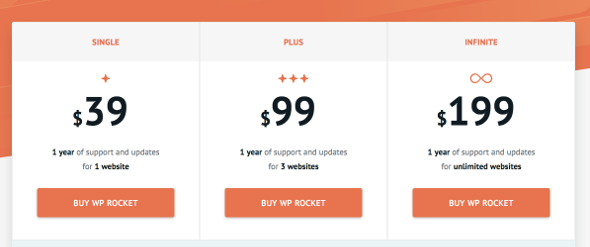
Please click the buy now button or ” BUY WP ROCKET ” and select the price package you want. In this example I will buy WP-Rocket for the “Personal” package for $ 39 / year and make a purchase by filling in the information in the billing and making a payment according to the bill, you can buy this plugin with Paypal or credit card payment methods. After purchasing this plugin you will receive an email containing your username and password for you to use, login to your WP-Rocket account and download the plugin that you have purchased. This will display your account dashboard and click “Download WP Rocket”.
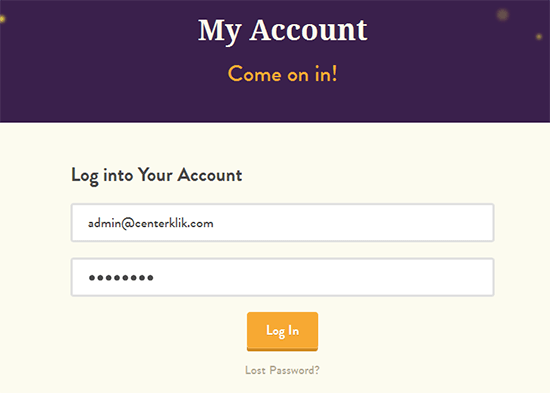
Now, please login to your WordPress Admin and install the plugin that you downloaded and activate the WP-Rocket plugin, if you don’t understand how to install plugins, you can see the guide in my article ( Complete guide on how to install a WordPress plugin ). After you activate the plugin, a new menu will appear called “WP-Rocket”.
WP Rocket Caching Settings
To use the WP Rocket plugin to work optimally and increase the speed of your WordPress website very quickly when accessed, you must make the right settings. To do this, please enter the Settings menu »WP-Rocket to make settings, you will see several tab menus in the left sidebar which consist of:
- Dashboard
- Cache
- File Optimization
- Media
- Preload
- Advanced Rules
- Database
- CDN
- Add-Ons
- Tools
On the Dashboard tab menu, you have nothing to configure because this section only contains information about links to documentation, answers to questions or FAQs and My Status. But on the left there is an important section that you will probably use namely Quick Actions, which contains a quick button you can use to clear all of your site’s cache, Start Preload cache (reload cache) and Purge OPcahce.
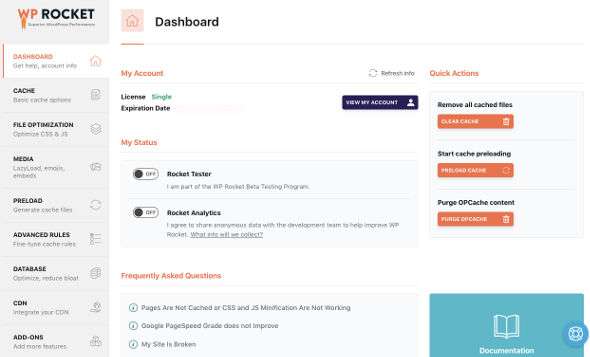
Click the Cache tab menu and you can check the Mobile Cache option, and if you use WordPress for multiple logins, then you can also activate User Cache . Furthermore, at the bottom there is also a setting for automatic cache cleaning schedule, namely “Clear cache”. You can schedule hourly, day, week or month, in my settings I change 10 days or 10 days.
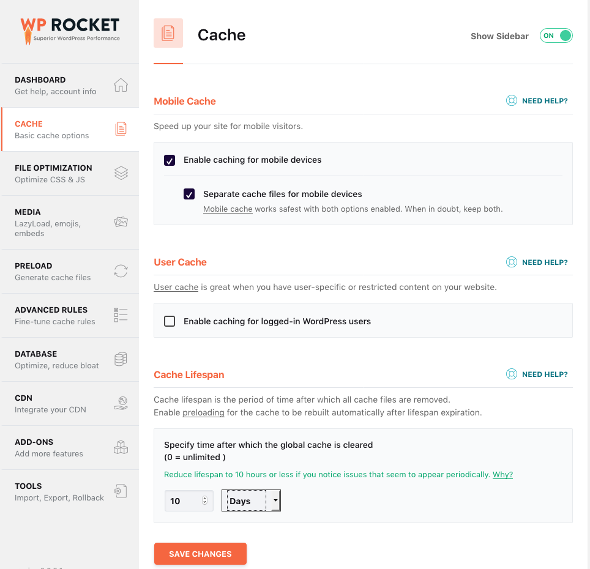
Click the File Optimization tab menu to optimize HTML, CSS and Js files and also to combine Google Fonts . By enabling this, your CSS and Js files will be optimized by removing unused spaces and symbols so that your CSS and Js files are slimmer and lighter when loaded.
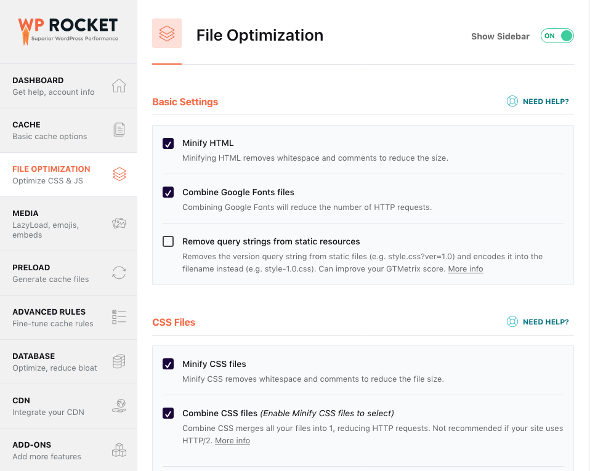
In the Media tab menu, you can optimize images and other media with the Lazyload algorithm by displaying only the images that appear on the screen. This if you activate it will really feel the speed that you will get. But you can also disable this option if you don’t like lazyload mode.
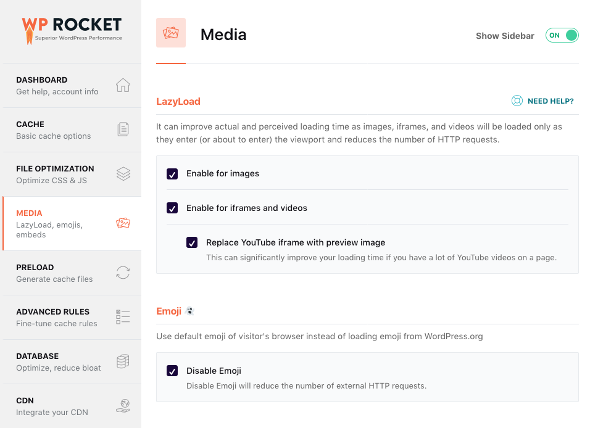
Click the Preload tab menu, this setting is a bit complicated for beginners. You can skip this setting. For example because I am using a font from the Google fonts library. So I filled in the Google Api font DNS. In filling in this DNS, you can add by putting the address under it and without including http: as in the instructions written below.
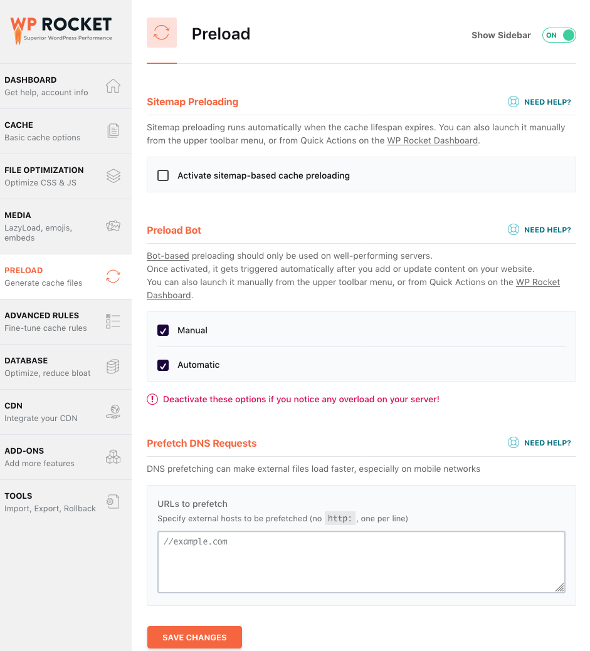
Click the Database tab menu, in this setting you can check several settings according to your wishes, or you can see the settings as I did as in the image above, in this setting there is also a setting for an automatic database optimization schedule that aims to optimize the WordPress database You by deleting revisions, drafts, trash and much more. By using this WP-Rocket plugin, you also don’t need to install the WP Optimize plugin to optimize your database, because this plugin already brings its own database optimization features that have the same function.
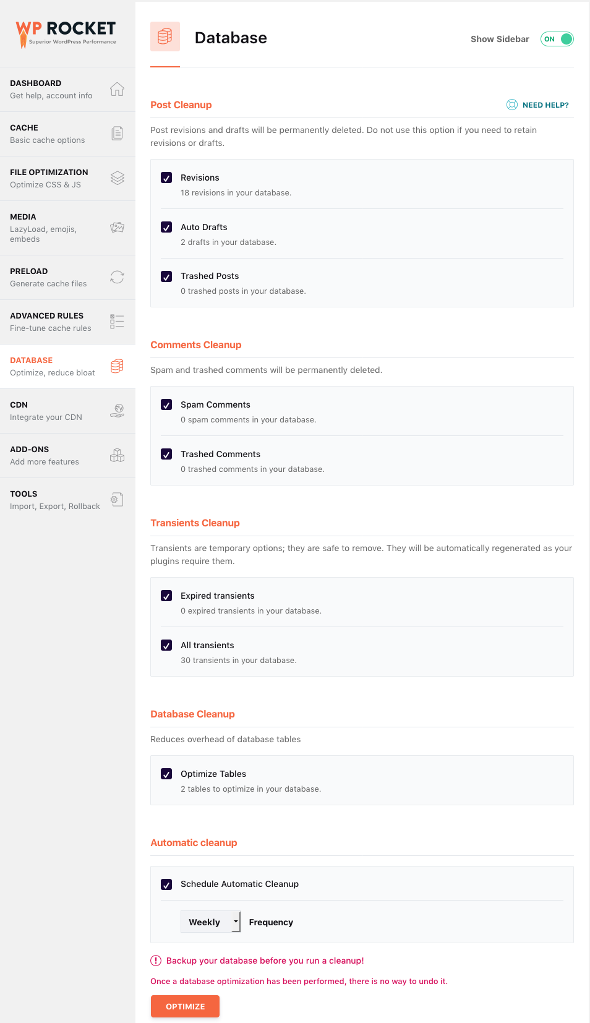
Click the ” CDN ” tab menu if you are using a CDN (Content Delivery Network) service, otherwise you can skip this setting. If you want to use a CDN service, you can see my article about the 10 best list of CDN (Content Delivery Networks) services .
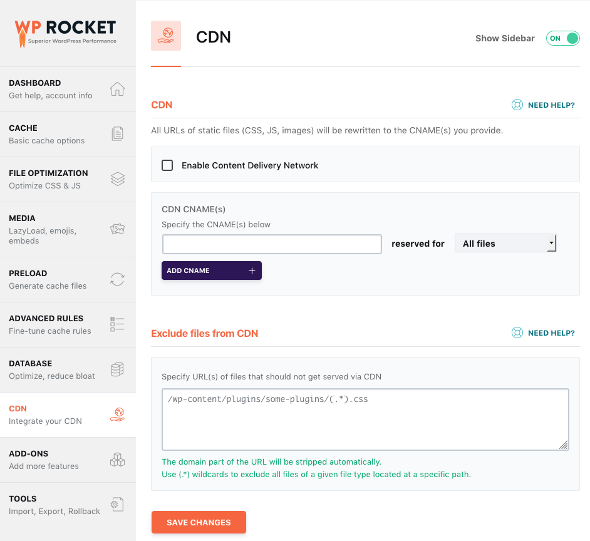
Click the ” FAQ ” tab menu to see a variety of questions and answers most frequently asked by WP-Rocket users. You can read many guides through this menu. Or you can visit the official website and see the full document section to see various tips and troubleshooting when using this plugin, visit http://docs.wp-rocket.me/ .
If you have finished making all the settings, it is time to save the configuration results by clicking the “Save Changes” menu. And you can try to access your site again and see the results. Even without the settings as above, when you activate the WP-Rocket plugin it will automatically work to lighten the load on your WordPress site with various kinds of optimizations that are done automatically, this is another advantage of WP Rocket compared to other caching plugins that require you to set one by one as possible. it will be difficult for beginners.
But you need to remember that for maximum results and in order to get a drastic increase in speed on your WordPress site, then you can try to configure in more detail the settings as I have explained above.
Above is a complete article about WP-Rocket and how to configure the WP-Rocket cache plugin that you can try, I hope this article is useful for you and good luck. 🙂
Are you ready to use WP-Rocket right now, don’t hesitate because this is the best cahce plugin I have tried compared to other cahcing plugins.





